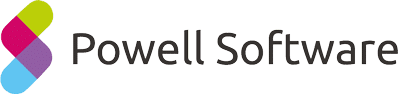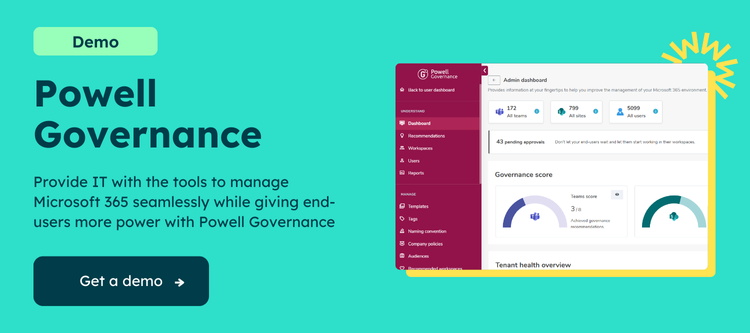Security Management Tools in Office 365
Office 365 provides several advanced security management tools to help you keep your environment secure. With these tools, you can control access to your data and applications and manage and monitor activity within your environment.
Overview of Office 365 Security Management Tools
Data security is more important than ever in an increasingly mobile and online world. Office 365 management tools can help you keep your data safe while still being able to access it from anywhere.
Some of the key security management tools in Office 365 include:
- Security Groups: Security groups can be used to control access to data and applications. You can create security groups and add users to them. Then, you can apply security policies to the group, which will be enforced for all group members.
- Role-Based Access Control: Role-based access control (RBAC) allows you to granularly control who has access to what data and resources. With RBAC, you can create roles with different access levels and assign users to those roles. This gives you fine-tuned control over who can see and do what in your environment.
- Multi-Factor Authentication: Multi-factor authentication (MFA) adds an extra layer of security by requiring users to provide more than just their username and password when logging in. This makes it much harder for unauthorized users to access your data.
- Data Loss Prevention: Data loss prevention (DLP) is a set of technologies that helps you prevent sensitive data from being leaked outside of your organization.
With these office 365 management tools, you can be confident that your data is safe while still being able to work flexibly from anywhere.
Implementing Multi-Factor Authentication in Office 365
Multi-factor authentication (MFA) is an important security measure that requires users to verify their identity using more than one method. It adds an extra layer of protection against unauthorized access and can help prevent account compromises. Office 365 supports MFA for both on-premises and cloud-based deployments. To implement MFA in your Office 365 environment, you’ll need to enable it for your organization first. You can then configure MFA settings for individual users or set up default MFA settings for all users in your organization. Once MFA is enabled, users will be prompted to enter a second authentication factor when signing in to Office 365. This could be a code from an authenticator app, a phone call, or a text message. The exact steps will vary depending on the type of MFA you’ve configured.
Using Office 365 Advanced Threat Protection
Office 365 Advanced Threat Protection (ATP) protects your organization against sophisticated threats such as zero-day malware and phishing attacks. ATP uses a multi-layered approach to security that includes:
- Machine learning: ATP uses machine learning algorithms to analyze email traffic and identify suspicious activity.
- Sandboxing: ATP sandboxing technology isolates potentially malicious email attachments so they can be analyzed safely without affecting the rest of the network.
- Dynamic delivery: ATP dynamically analyzes email links in real-time to help protect users from clicking on malicious links.
Compliance Management Tools in Office 365
This office 365 management tools help you manage and control access to your Office 365 environment. Using these tools, you can enforce compliance policies, prevent data leaks, and track user activity. The compliance management tools in Office 365 include:
- Azure Active Directory (Azure AD)
- Azure Information Protection (AIP)
- Data Loss Prevention (DLP)
- eDiscovery
- Exchange Online Protection (EOP)
- SharePoint Online
- Microsoft Teams
Overview of Office 365 Compliance Management Tools
Office 365 compliance management tools help organizations manage and meet compliance requirements. These tools can automate compliance processes, track and report on compliance activities, and create compliance-related policies and procedures. Organizations must consider compliance risks when using Office 365, including data privacy, data security, data retention, eDiscovery, and regulatory requirements. To address these risks, Microsoft offers a suite of built-in compliance features in Office 365 and a number of third-party compliance solutions.
Using Office 365 Data Governance Tools
Office 365 comes with a few different data governance tools that can be used to help manage your office environment. The first tool is the Compliance Center, a central location for managing compliance in your organization. The second tool is the Data Governance Dashboard, which provides an overview of your organization’s compliance posture. Finally, there is the Data Loss Prevention (DLP) feature, which can help prevent sensitive data from being accidentally leaked.
User and License Management Tools in Office 365
User and license management tools in Office 365 allow you to easily add, remove, and modify user accounts and manage which users have access to which features and licenses. These tools also allow you to monitor usage and activity across your environment to optimize your Office 365 deployment. The following are some of the best user and license management tools available in Office 365:
- The Azure Active Directory portal lets you manage users, groups, and roles from a central location. You can also use the Azure Active Directory portal to provision new user accounts and assign licenses.
- The Exchange Admin Center provides detailed insights into mailbox usage and activity. You can use the Exchange Admin Center to create mailboxes, modify mailbox permissions, and manage mailbox quotas.
- The SharePoint Online Management Shell allows you to manage SharePoint Online sites, users, permissions, and content from the command line.
- The Teams & Skype for Business Admin Center lets you manage users, groups, settings, policies, and compliance for Teams & Skype for Business Online.
Overview of Office 365 User and License Management Tools
The Office 365 Admin Center provides a central location for managing all aspects of your Office 365 environment, including users and licenses. You can use the Admin Center to create and manage user accounts, assign licenses to users, reset passwords, add or remove users from groups, configure multi-factor authentication (MFA), and more. The Exchange admin center also provides a way to manage your Exchange Online environment, including user accounts and mailboxes. You can use the Exchange admin center to create mailboxes, add or remove mailbox permissions, configure mailbox quotas, and configure message delivery restrictions.
Managing Office 365 Users and Groups
Assuming your organization is already using Office 365, there are key things to know about managing users and groups within the platform. First, it’s important to understand the difference between users and groups in Office 365. A user is an individual account, while a group is a collection of those accounts. You can think of it like this: a user is a person, and a group is a team.
When you create or add users to Office 365, they get their unique email addresses and login credentials. They can use these credentials to access any Office 365 applications, including Outlook, Word, Excel, PowerPoint, OneDrive, and more. Groups also have their unique email address. Still, anyone who has been added to the group can use that email address to send emails or collaborate on documents stored in the group’s OneDrive folder.
Assigning Office 365 Licenses to Users
Assuming you have an Office 365 account, the next step is assigning your users licenses. You can do this either through the Office 365 admin center or PowerShell.
Through the Admin Center:
- Sign in to Office 365 with your global admin account.
- Go to Users > Active users.
- Select the check box next to each user you want to license and click Assign license on the ribbon.
- In the Assign License dialog box, select a product license from the drop-down list and click Save changes.
Through PowerShell:
- Install the Azure Active Directory Module for Windows PowerShell if you haven’t already (see Prerequisites above).
- Connect to Azure AD by running the following cmdlet: Connect-MsolService -Credential
- To see a list of all unlicensed users in your organization, run this cmdlet: Get-MsolUser -UnlicensedUsersOnly | FT UserPrincipalName
- To license a specific user, run this cmdlet (replacing with the actual UPN of the user): Set-MsolUserLicense -UserPrincipalName -AddLicenses :
Data Management Tools in Office 365
Data management is a process of organizing, storing, and manipulating data. In an office setting, data management often refers to creating and maintaining databases. Office 365 offers a variety of tools for managing data, including Excel, Access, and SharePoint. There are many different data management tools in Office 365, each with its specific purpose. Here is a brief overview of some of the most popular ones:
- Azure Active Directory: This tool manages users’ access to various Office 365 services. It can create and manage user accounts and control what users can see and do within the different Office 365 apps.
- Exchange Online: This tool handles all email communication within Office 365. It includes features such as an inbox, calendar, contacts, and tasks. Exchange Online also has powerful security features that protect email communications from intercepting or hacking.
- SharePoint Online: This collaboration tool allows users to share documents, calendars, and other information. It also includes features such as wikis and blogs, which make it a great platform for team projects.
- OneDrive for Business: This cloud storage service allows users to store documents, photos, and other files online. Once stored in OneDrive, files can be accessed from anywhere with an internet connection.
Overview of Office 365 Data Management Tools
Data management tools in Office 365 allow you to control your data and keep it organized. With these tools, you can set up automatic backups, manage permissions, and track activity. You can also add comments and notes to files, making it easy to keep track of changes.
Managing Office 365 Data Storage and Backup
When it comes to managing Office 365 data storage and backup, many different tools are available. One of the most popular is Microsoft Azure, which offers a variety of features and options for businesses of all sizes. Another option is Backupify, which provides cloud-based backup and recovery services for Office 365 users. There are a few things to consider when choosing a data management tool for Office 365:
- Determine what data needs to be backed up and how often.
- Consider the solution’s scalability and whether it will meet future growth needs.
- Compare pricing between different providers to find the most cost-effective option.
Implementing Data Retention Policies in Office 365
Data retention policies help organizations keep track of their data and ensure that it is retained for a specific period. In Office 365, data retention policies can be implemented at the site level or across an entire organization. When creating a data retention policy, there are a few things to consider:
- What type of data do you want to retain?
- This can include emails, documents, contacts, calendars, and more.
- How long do you want to retain this data?
- This can be set for specific days, months, or years.
- What should happen to the data when the retention period expires?
The data can be deleted, archived, or both. Once you have decided on these factors, you can create your data retention policy in the Office 365 admin center. To do this, go to Admin > Compliance Management > Data Retention. You can create a new policy or edit an existing one.
What are the advantages of using Office 365 Management Tools?
There are several advantages of using Office 365 Management Tools:
- They help to save time by automating tasks and processes.
- They help improve efficiency and productivity by allowing users to access information and data quickly and easily.
- They help to improve communication and collaboration between team members by providing a central platform for sharing information and data.
- They help to reduce costs by providing a subscription-based service that is typically more cost effective than traditional on-premises software solutions.
Office 365 is one of the market’s most powerful and popular business productivity solutions. It’s capable of streamlining operations, helping improve collaboration, and enabling organizations to achieve greater success. Managing an Office 365 environment can be a breeze with the right tools and knowledge – like Powell Governance.