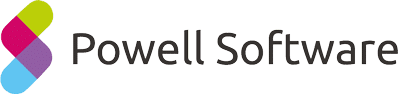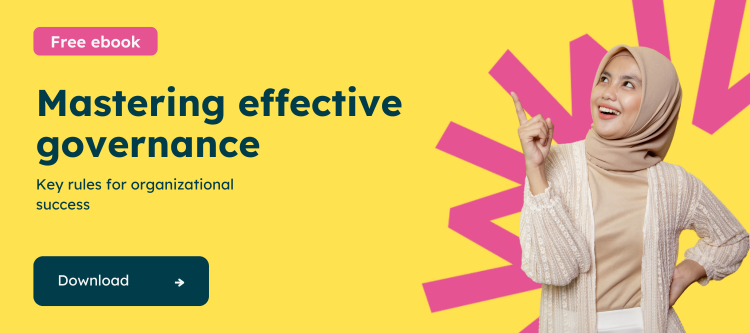Microsoft Teams governance best practices
An effective Microsoft Teams governance plan can make the difference between an efficiently run collaborative hub and a poorly organized digital wasteland that kills your productivity. Follow these steps for success to ensure your company makes the most of its Microsoft Teams adoption.
1. Define administrative rights
There are three main levels of administrative rights within Microsoft Teams:
- Administrator: Can modify teams and define roles for other users
- Owner: Can create, edit, or delete a team, add members and change their permissions
- Member: Can join teams, create channels, and request to add other members
In defining an MS Teams governance plan, you’ll have to decide who will be granted administrator and owner privileges. You should also determine who will be allowed to create new teams. The more users who are given this ability, the more difficulty you may have managing the company-wide Teams organization. However, not giving enough users the ability to create teams can restrict usage and take away from the collaborative aspect of the platform.
Part of deciding who can create new teams is also defining when and why a new team can be created. Too few teams and channels will soon become overcrowded by multiple discussions; too many teams and users won’t be able to find the one they need. Come up with language that helps users understand when a new team should be created and when simply adding a new channel is more appropriate.
2. Create a naming scheme for teams and channels
The best way to maintain organization in Microsoft Teams is by creating and following a naming scheme. This is a company-wide policy that standardizes the way teams are named in order to make them easier to find and sort through. It typically includes a set of indicators, like region or country, location, department, or function. Using abbreviations when appropriate can help shorten team names and make things look cleaner.
Pro tip: Create a document that outlines your company’s naming scheme, including a list of standard abbreviations, and distribute it to all users who will be able to create new teams.
3. Decide who can grant external access
One feature of Microsoft Teams is the ability to invite external users to access channels and content. This is a fantastic way to share information and collaborate with partners and clients but poses obvious security risks. There may be sensitive company information stored in Teams that you want to maintain control over.
Part of Microsoft Teams governance best practices is deciding whether guest invitations will be allowed in the first place and then how many permissions external guests will have once they are granted access to your company’s account. Review the Microsoft Teams guest access checklist for detailed instructions on how to set guest access limitations.
4. Manage third-party app availability
Microsoft Teams is continuing to make more third-party applications available for native integration within the app, streamlining your employees’ workflows and expanding the possibilities for collaboration. But administrators have the ability to determine which apps are available in your organization’s catalog for users to add to their team.
Like guest users, managing third-party app access to your data affects corporate security and is a key part of your Microsoft Teams governance plan. You should only include apps that are essential to employee workflows and make sure you understand what information is being accessed by which apps. Of course, it’s important to give users a channel to request the addition of new apps to the catalog if they feel there’s one that is missing.
5. Establish policies for archiving content
Within Microsoft Teams, you have the ability to archive teams that are no longer in use or relevant. Once a team is archived, the information and documents are still made available on a read-only basis so that users won’t lose access entirely. You can also choose to restore an archived team at any time if it becomes relevant again.
When establishing Microsoft Teams governance, decide what criteria a team needs to meet in order to be archived. For example, you may decide to archive teams after they have been inactive for a certain number of days or when the associated project is complete. Then, decide who will be responsible for staying on top of archiving teams. This will help ensure that the number of active teams stays at a manageable level.
6. Automate Microsoft Teams governance processes
Managing an organization-wide Microsoft Teams account is a major undertaking. Even with a robust MS Teams governance plan, you may find that the volume of users and content grows faster than anticipated.
This is where third-party tools that help automate Microsoft Teams governance processes are invaluable. Platforms like Powell Governance help you manage your MS Teams organization with governance templates, tag-based labeling, and more. The Powell Governance app is available in the Microsoft Teams store for easy native integration.