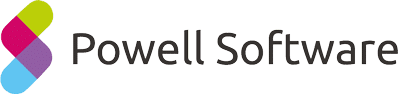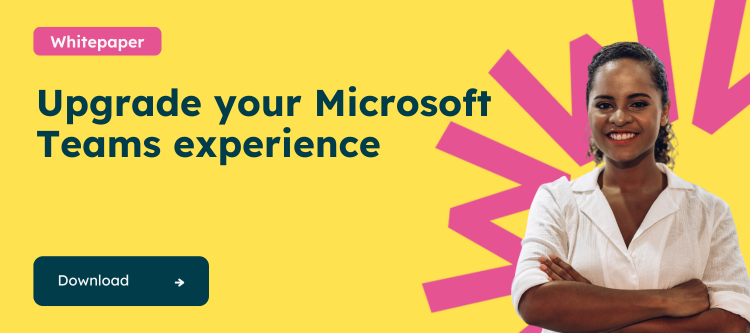The Need for File Deletion in Teams
Teams serves as a repository for countless discussions, ideas, documents, and shared moments. Over time, this content accumulates, leading to cluttered digital spaces that can hinder productivity. Deleting unnecessary files helps maintain order and free up valuable storage space.
Moreover, file deletion is a critical component of data security and compliance. Removing sensitive information promptly ensures it doesn’t fall into the wrong hands or breach data retention policies.
Steps to Delete Files on Microsoft Teams
Delete a File from a Channel
Microsoft Teams integrates with SharePoint, making file storage robust yet complex. When you delete a file from a channel, it’s moved to the SharePoint recycle bin linked with the channel.
Here’s the process:
- Access the desired channel within Teams.
- Go to the Files tab.
- Right-click on the file you intend to delete.
- Select “Delete” from the drop-down menu.
Delete a File from a Chat
Deleting a file from a Teams chat removes it from the chat’s file library but not the chat history. Here’s what to do:
- Open the chat containing the file.
- Click on the Files tab.
- Find the file, then click “Delete.”
This sends the file to the OneDrive recycle bin of the user who shared it.
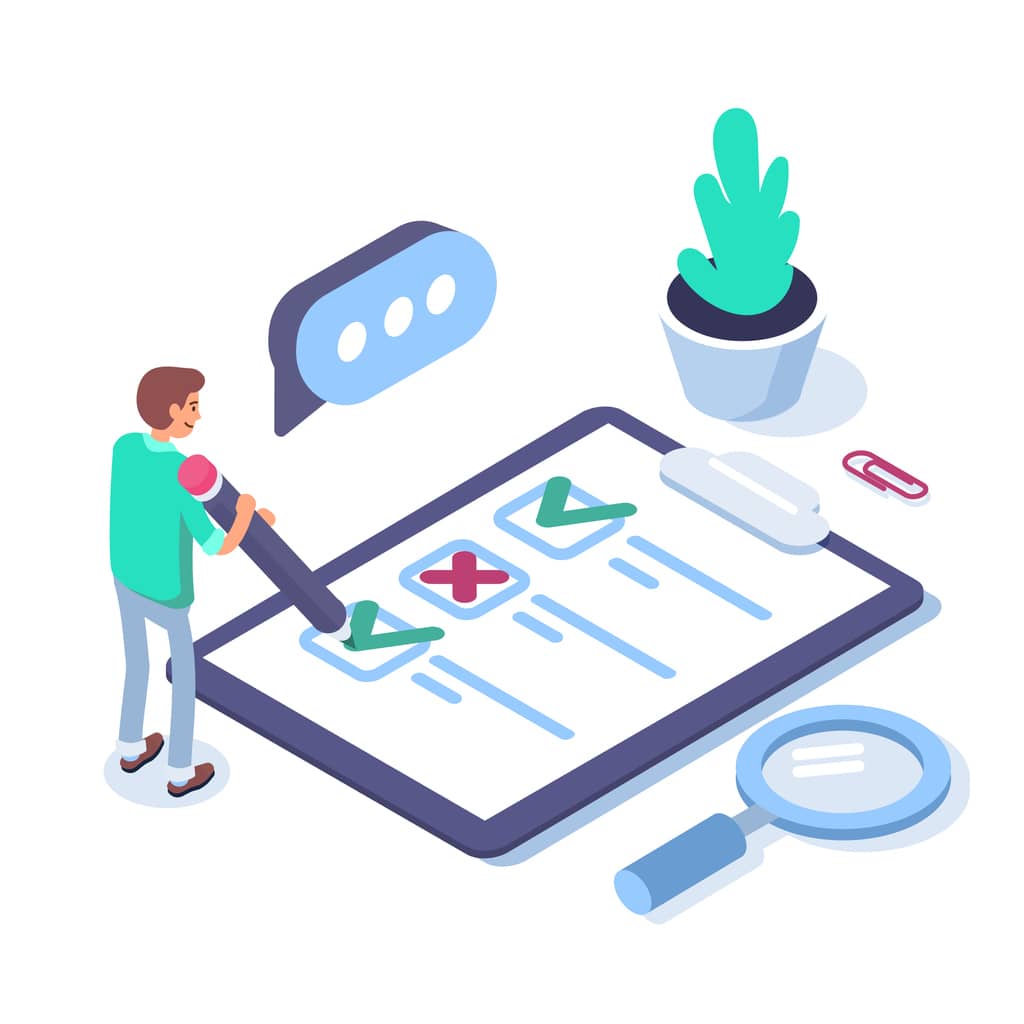
Understanding File Storage and Deletion
When you delete a file in Teams, it doesn’t vanish immediately. Instead, it’s moved to the recycle bin—either SharePoint or OneDrive—where it remains for a specific period before permanent deletion. This provides a safety net for accidental deletions, allowing for file restoration.
Securing Microsoft Teams Data
Preventing unauthorized deletions is as crucial as knowing how to delete. Here’s how you can safeguard your data:
Regular Audits and Permissions
Audit the shared files regularly and manage user permissions carefully. Only grant delete permissions to users who require them—regularly reviewing who has access to what ensures that files can only be deleted by authorized personnel.
Training and Awareness
Equip your team with knowledge. Training sessions on potential risks, including phishing, governance policies, data leaks, and proper file management practices, can significantly reduce the risk of accidental or malicious deletions.
Utilizing Teams Governance
For organizations, leveraging governance tools within Microsoft Teams is vital. Features like audit logs, retention policies, and legal hold can be utilized to enhance security and compliance.
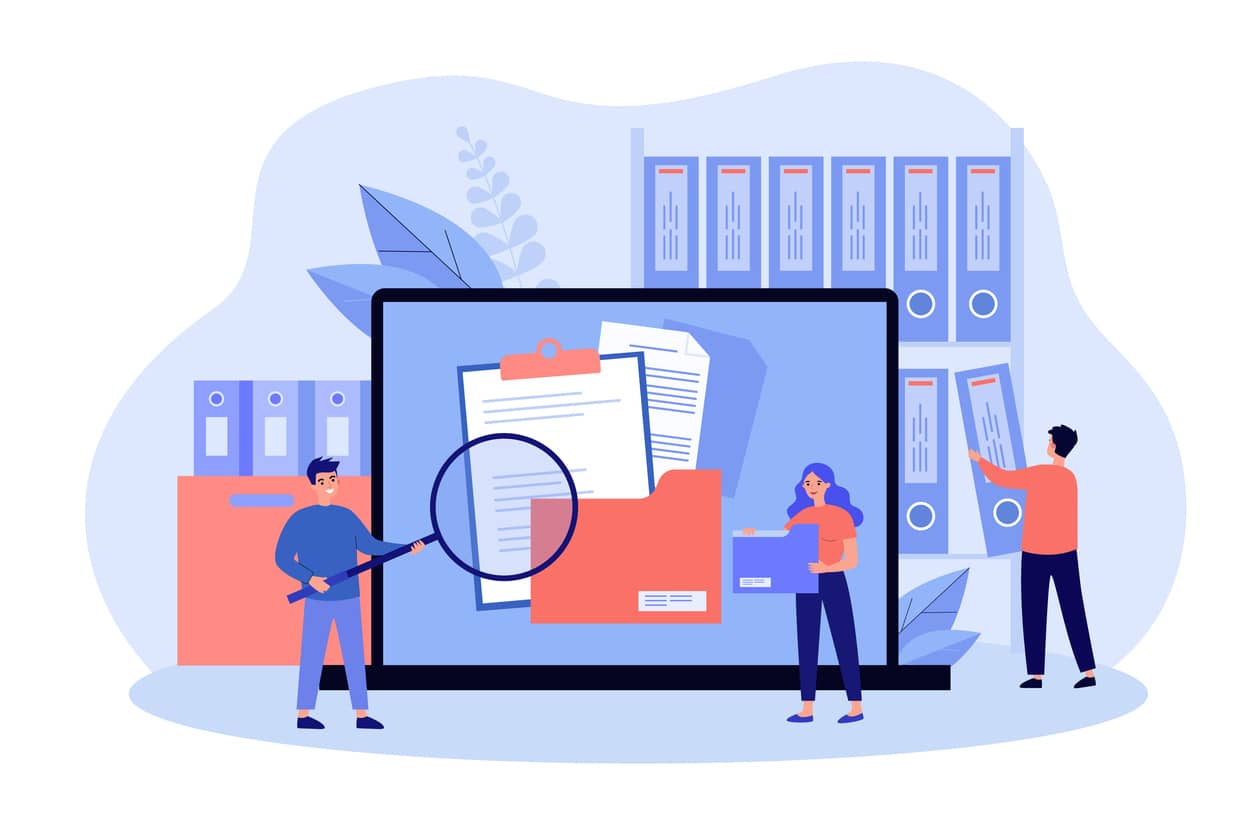
Recovery: The Other Side of Deletion
Accidents happen, and sometimes files need to be recovered. Storage tools linked to Microsoft Teams, such as SharePoint or OneDrive, provide options to restore deleted files from the recycle bin. Here’s the catch: you only have a limited time to restore the file before it’s permanently deleted.
The Role of Governance Solutions
For a more robust approach to Teams file management, governance solutions like Powell Teams play an integral part. They offer extended capabilities like automated retention policies, advanced data loss prevention, and detailed activity logs, providing a layer of security and control that complements Microsoft Teams’ native features.
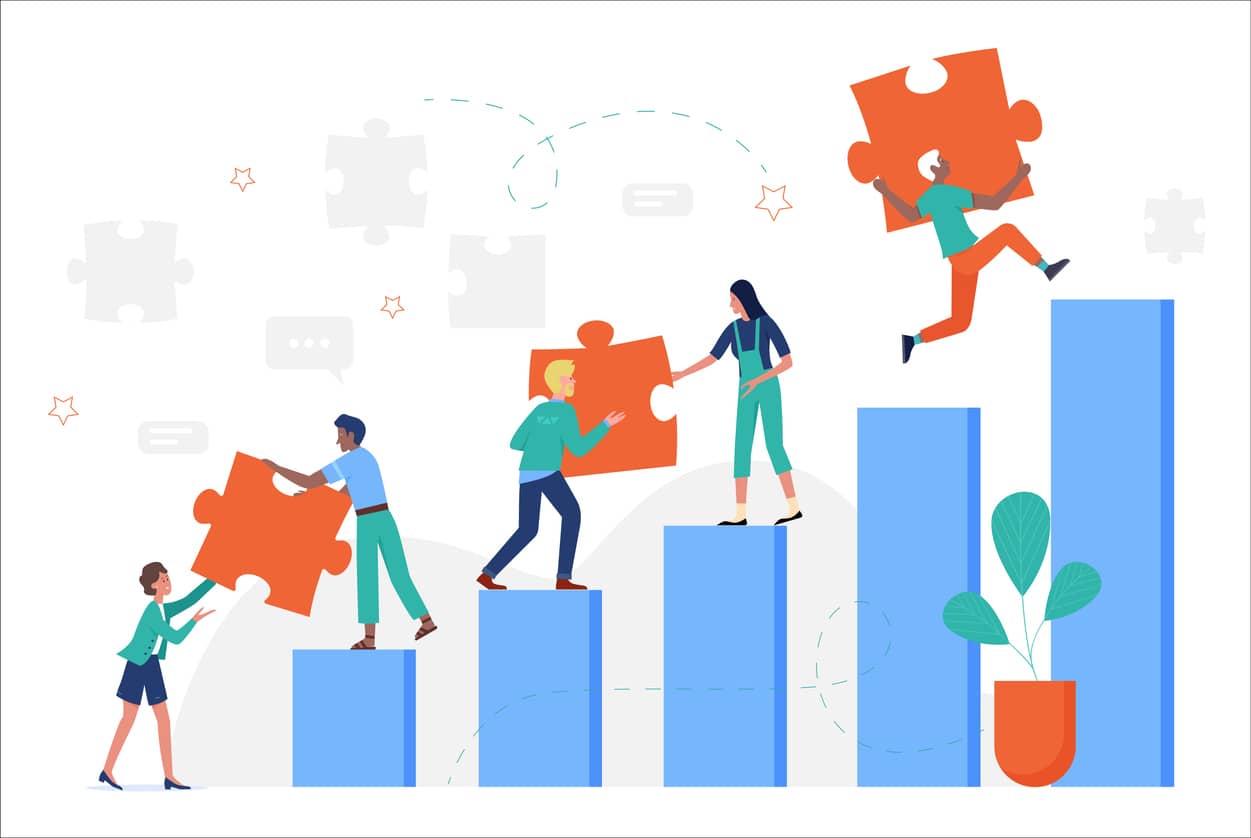
Embrace Efficient Governance
As digital workspaces grow, so does the need for efficient governance. Deleting files in Teams is a necessary practice for workspace hygiene and compliance. However, the balance of deletion with data security and recovery forms the backbone of a sound governance strategy.
For those looking to enhance their Microsoft Teams environment, consider exploring the resources provided by Powell Software. From leveraging Microsoft Teams for internal communications to understanding the advantages and disadvantages of Microsoft Teams, these insights can help you maximize your use of Teams.
And if you’re concerned about maintaining privacy, check out the best practices for a private Microsoft Teams channel. Should you be considering alternatives or seeking ways to bolster governance, Powell Software offers a suite of solutions tailored to enhance Microsoft Teams. Learn more about Microsoft Teams governance and the comprehensive management tool Powell Teams.
In Conclusion
Deleting files in Teams is not just about keeping your digital space organized; it’s about safeguarding information and adhering to compliance standards. With the right practices and tools, you can manage your Teams environment efficiently and securely, ensuring that your team’s collaboration is productive.