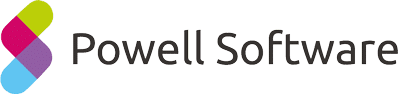Optimize the performance of SharePoint Online
This article is intended to help you identify a possible problem that can degrade a user’s experience on a SharePoint Online portal.
Before starting, it is important to set the methodology for calculating the response time of a page. The response time must be calculated by integrating the browser cache. The results may vary, depending on the browser being used. It is recommended to use a modern Edge / Chrome / Firefox browser that is optimized for JavaScript code interpretation.
If you use CTRL + F5 or F5 on your browser to refresh the page, this test will not be valid because you will not receive any cache. This browsing behavior is not natural. To refresh a page with cache, you must position yourself on the address bar (click on the address bar) and recall the same URL (enter).
Press the “F12” key to activate the debug mode of your browser.
This will allow you to track the page execution time.
THINGS TO KNOW:
- Check the condition of your internet bandwidth.It is “the criteria” that will determine user experience. It is often forgotten that Office 365 is a SaaS service, hosted outside a corporate network. For years, we have all used internally hosted applications. There was no need to worry about outward connectivity. The trend is now to move everything onto the cloud. But is your bandwidth sized accordingly?Here is a tool that will help you analyze the state of your network: http://fasttrack.microsoft.com/office/envision/
There are several solutions that can help speed up your network.
Here are two:
- Microsoft ExpressRoute, allows you to create a private connection from your network to Office 365.
https://azure.microsoft.com/en-us/services/expressroute/ - Riverbed SteelHead
https://www.riverbed.com/solutions/solutions-by-application/office-365.html
- Menu / Navigation:If your navigation is complex, advise employees to use the search service to generate navigation
- Web search:Prioritize web search “Search Web Parts” in relation to the ContentByQuery webparts.
- Webparts: Webparts numbers have an impact on performance. Limit yourself to 5 to 8 webparts per page. Decide what is truly necessary to put on your portal.
- Page Processing: Can’t figure out how to execute the page processing time on the server side known as “SPRequestDuration”? Don’t use publishing model. The site model “Publishing” is known to be slower than the model “TeamSite” site. This is explained by the totally different architecture between Masterpages, layouts etc…
-Never used the “SPRequestDuration”? Here are the simple steps to find the “SPRequestDuration” Value:
https://support.office.com/en-us/article/Diagnostics-the-property-performance-with-SharePoint-Online-3c364f9e-b9f6-4da4 -a792-c8e8c8cd2e86? Ui = en-GB & rs = en-GB & ad = EN - Render images: If you want to optimize the weight of a page, use render images. The image you decide to use must be in the format / size closest to the final rendering.
- Network Proxy:Deleting authentication on Proxy can greatly improve performance. First, find out if you have a proxy in your network. Then check if it does not cause any blockage and make sure that it manages resource caching (JS / images / CSS ). If you find it is not necessary, you can easily disable your Office 365 services proxy. This would force all Office 365 services go through HTTPS, which is much more secure.
- Z-Scaler:If you have a Z-Scaler, it is necessary to configure it for Office 365. After years of working with SharePoint, this is something learned from personal experience.
- Firewall: Check that there is no IPS (Intrusion Prevention System) filter on your firewall. This could slow down page rendering.
- Resources Weight:Ever thought about the weight of your resources?
Images on your pages can affect the function of your site. The size of an image must be consistent with its operation.
The CSS / JS code used for a site also has a large effect on functionality. The code must be as light as possible. - CDN: Use a Content Delivery Networks (CDN) to store media. A CDN will lighten the load on your site. It is a better place to store things like images / videos that are heavy. You can use your own CDN solution (verizon, Akamaï …). Office 365 also offers the option to activate a public CDN. (Note that the service is currently in preview.)
- SPOnline Architecture: It is interesting to note that the SharePoint Online Platform Architecture Schema has no cache system.
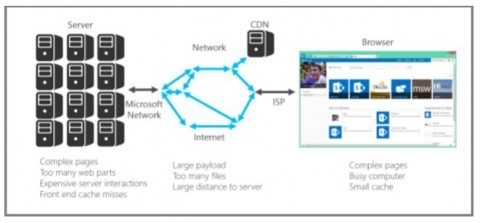
LEARN MORE:
Introduction to SharePoint Online Performance Tuning:
Office 365 Network Planning and Performance Tuning:
https://msdn.microsoft.com/en-us/library/dn850362.aspx
– Article written by: Raphaël Pannier –