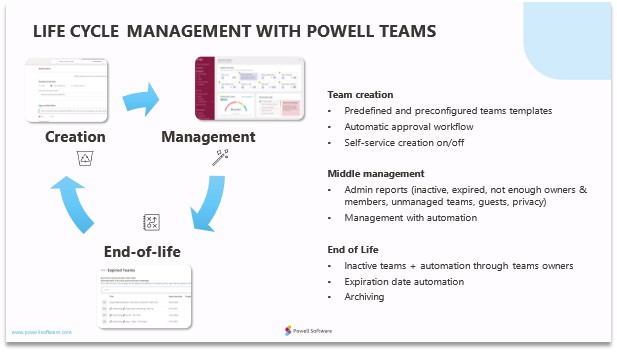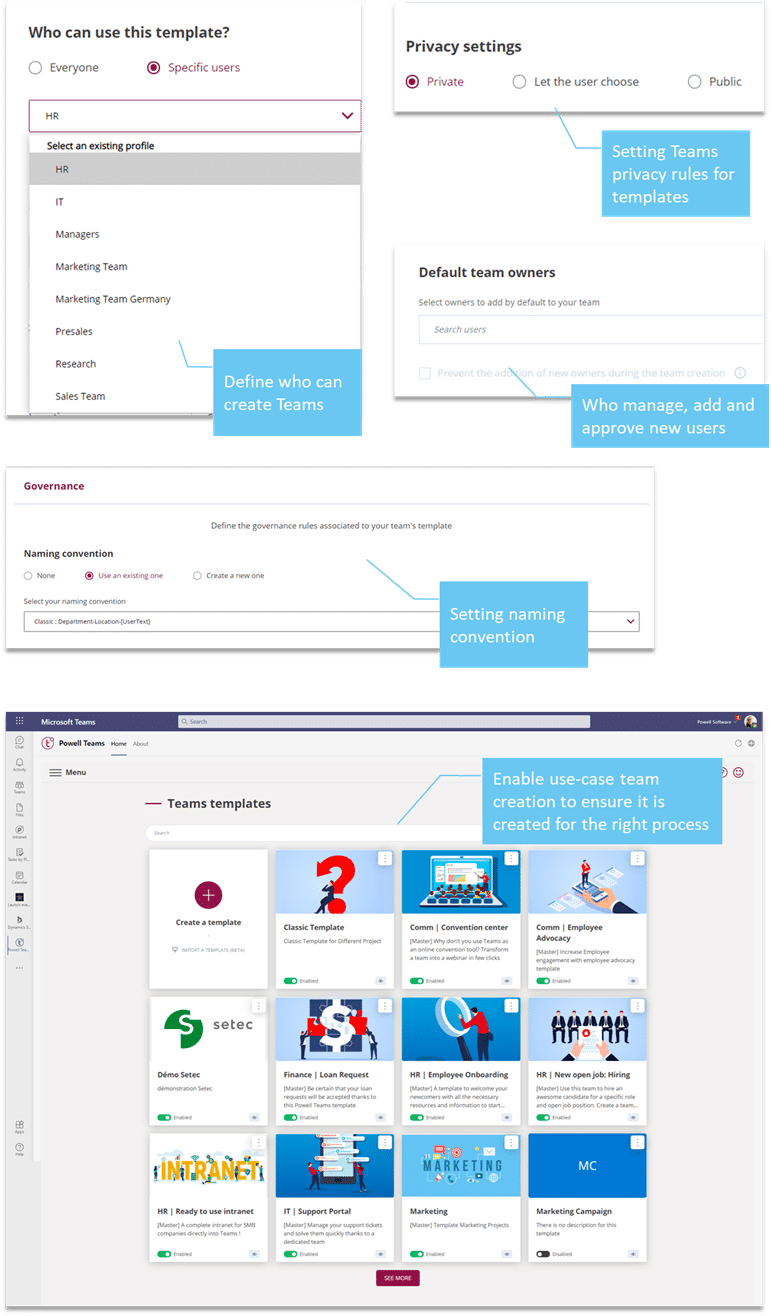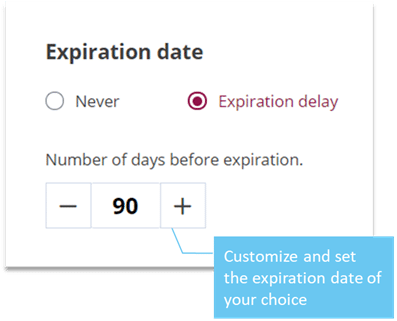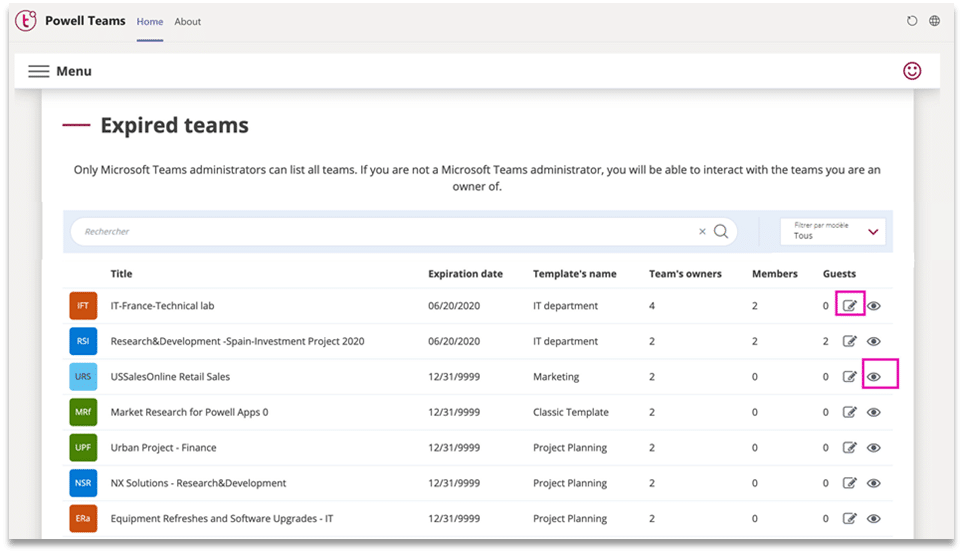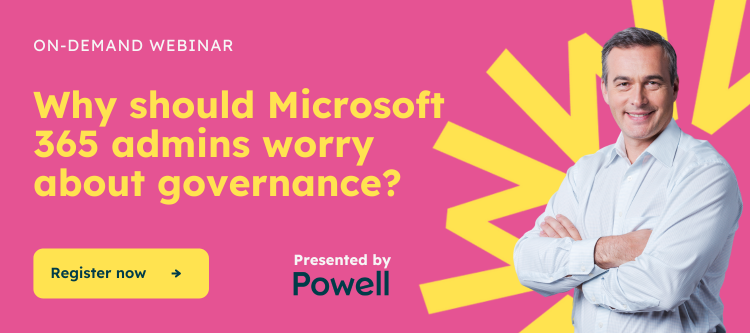Life Cycle Management in Microsoft Teams:
From Start to Finish
While Microsoft Teams adoption is improving day-to-day efficiency, it also means that companies are faced with a surge in the volume of information passing through Teams – involving consequences for IT Teams with a time-consuming follow-up and an information overload for employees – involving a necessary life cycle management. For those that aren’t prepared with a Microsoft Teams governance plan, this can quickly lead to an uncontrolled teams sprawl and disorganization that hinders productivity. The best solution is to stay on top of governance before it becomes an issue – which requires managing the Teams life cycle properly and putting management processes in place. Powell Governance helps IT departments to define and set Microsoft Teams governance and manage the team’s life cycle during the 3 phases – departure, ongoing phase, and end-of-life:
The Typical Lifecycle of a Team
While every team has its own unique lifespan, most share a similar pattern of progression. Microsoft defines the Teams lifecycle in three stages that constitute a clear beginning, middle, and end. Each stage requires a different type of management from those in charge of overseeing governance.
1. Departure Stage – Team Creation and Channel Setup
Team Creation
Every team is created for a purpose with a specific goal in mind. When and how your company adds new teams will depend on your predefined organization plan, whether it’s a new project or business function. The team should be named according to a standardized naming scheme to keep things organized and avoid the creation of duplicate teams. Key points to consider by employees when creating a Team:
- Why it’s created – What is its purpose?
- Name – What is its name?
- Members & owners – Who belongs to the team?
- Privacy – Will the Team is private or public?
- Admins – Can new members add themselves, or do Team owners add them? Who will have permission to customize it?
Channel Setup
Once created, it needs to be built with other channels, tabs, applications, and automation to get the most out of it. The channels set up will be the structure of the team and its organization. A team owner may decide to create separate channels for each topic and to choose whether it needs to be public or private channels.
Key points to consider by Teams owners when setting up channels:
- What channels should be added to the Team – what will its’ structure be?
- Does the channel need to be public or private?
- Who should be added?
- How to customize channels and add tabs with applications?
Make Template Accessible For Employees
Powell Governance helps IT teams to provide employees with predefined and preconfigured Teams templates that come with channels, tabs, and apps – and to make it accessible through a catalogue, making sure they can access templates for each collaborative task.  Team template creation process for IT admins in the Powell Governance admin center:
Team template creation process for IT admins in the Powell Governance admin center: 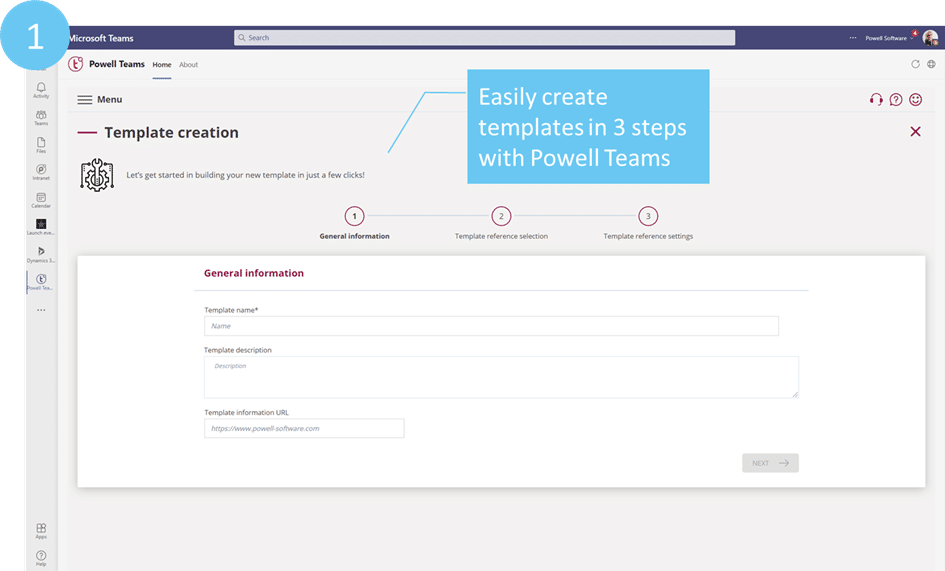
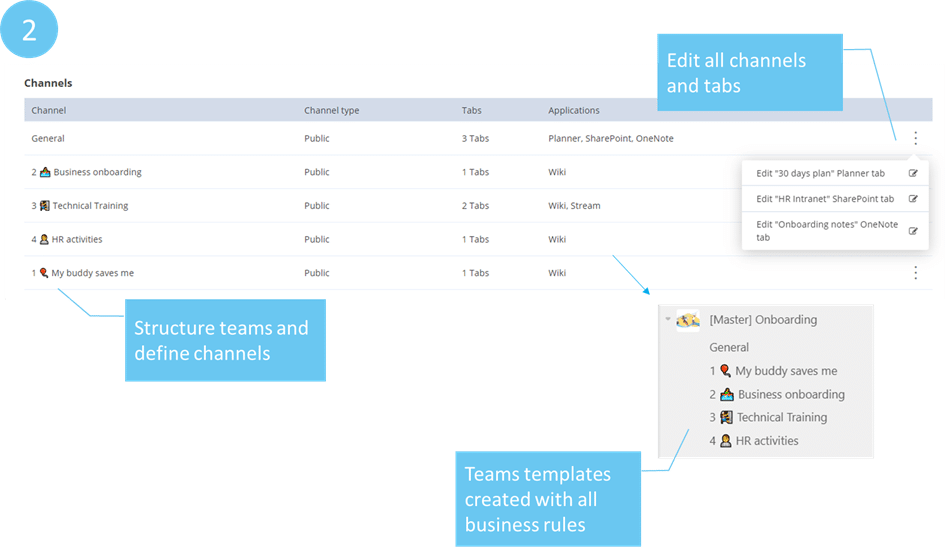
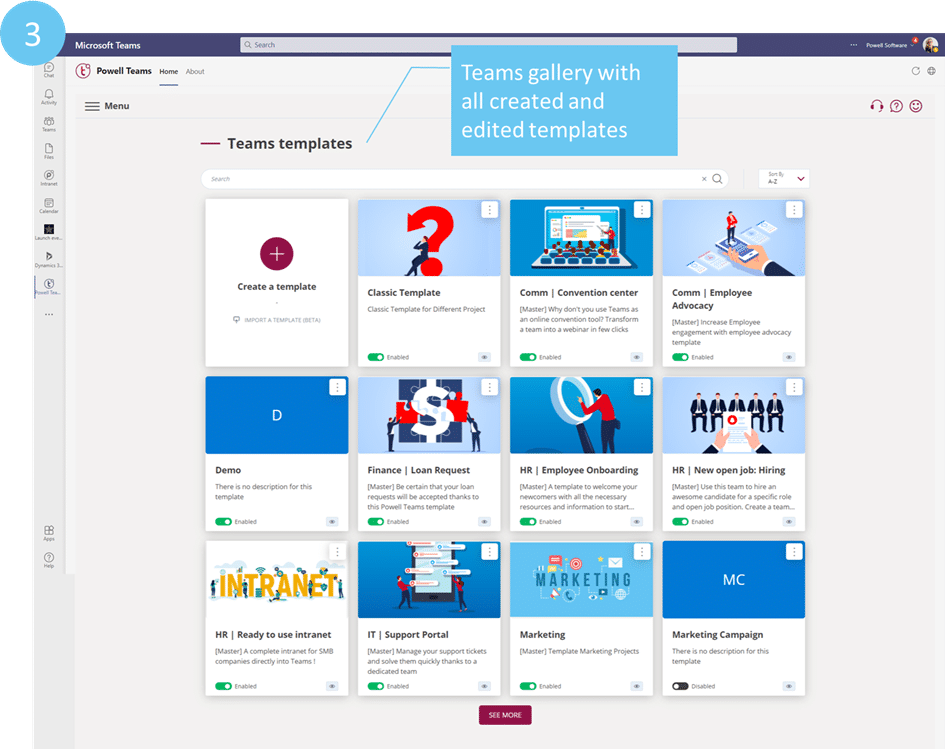
Team Creation Approval Workflow
An employee creates a Team from an existing template – the admin receives a notification to approve or reject the team creation: 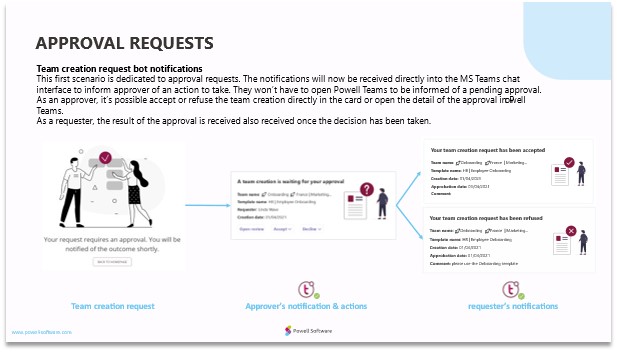
2. Ongoing Stage – Monitor Teams Workspaces
Teams Are Evolving Workspaces
The second stage is the longest in the lifecycle of a team. This is the stage during which employees use the team for its intended purpose. But just because a team is in use doesn’t mean you can just let it run on autopilot. The life cycle of a team is not linear – the team may change as the project or function it serves progresses. Employees are using it but also modifying it – members are added, additional channels and tabs are created, 3rd party companies need access…
Teamwork projects evolve – along with the Teams’ structures. Thus, IT admins regularly need to check in and analyze their Microsoft Teams environment to see if it matches the governance rules as well as security requirements. It means verifying if the activity is still taking place, if any user or owner should be added or removed, if external users are added, or for instance, if the privacy status is correct. Key points to consider by IT admins when managing existing teams to identify non-compliant teams that need revitalizing:
- What are the Teams with the wrong privacy status?
- How many Teams contain external users?
- Are the Teams managed through templates?
- How many Teams do not have enough members or owners?
- Are some Teams inactive?
- How many Teams are expired?
- How many Teams are coming to the end of their life?
Managing Ongoing Teams With Powell Governance Admin Dashboard
Powell Governance provides IT admins with a dedicated Dashboard to have an overview of their whole Microsoft Teams tenant health in terms of governance and team management. It allows them to identify non-compliant teams and to have a precise idea of the teams that require some actions and of the actions that the IT needs to do. IT teams will find reports that provide them with an analysis of the Teams that are not compliant with the governance policies and why.
Access the admin dashboard through the Powell Governance menu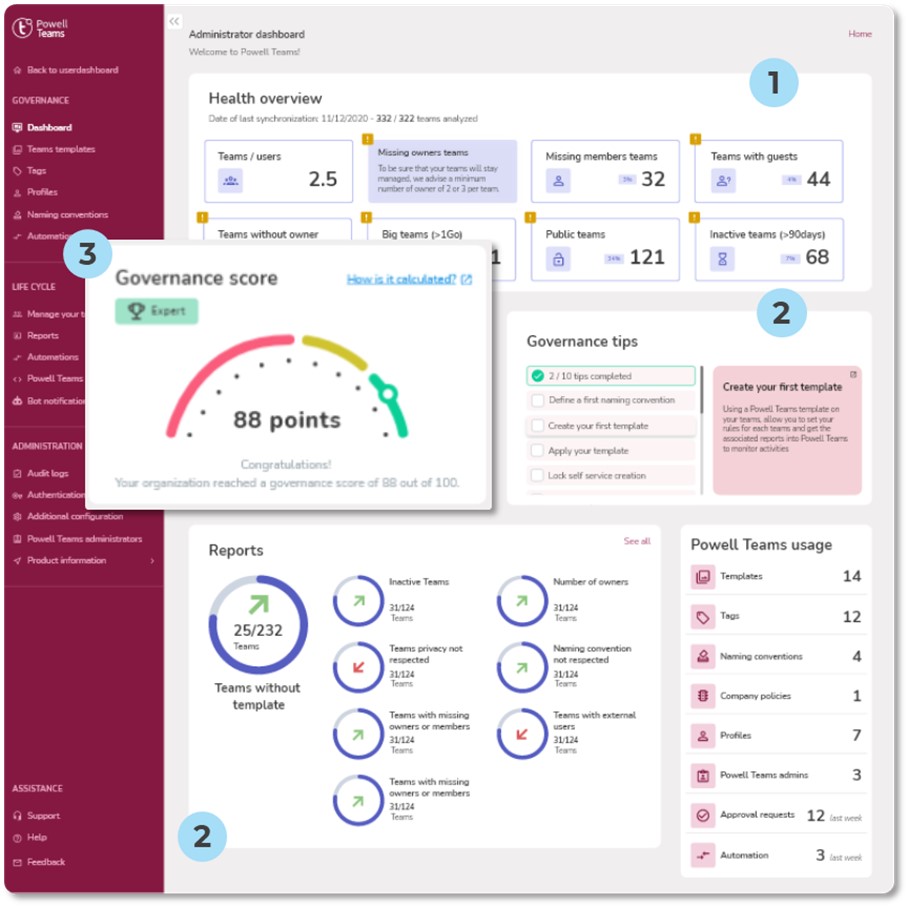
The Powell Governance Admin Dashboard helps IT Managers to make sure the Microsoft Teams experience is under control in 3 simple steps:
- Discover where you are with Teams sprawl
As soon as you have installed Powell Governance – get informed on where you are with Teams in the Health Overview and Reports sections – a better picture of what teams are not compliant with your governance policies and understand why.
- Set your Governance following our guiding tips
Powell Governance assists IT Admins by providing tips that can be set to improve governance and know what specific actions need to be done. These actions can be directly activated in the interface to get immediate score improvement and secure your environment.
- See your Governance score increased
See the immediate results of your actions – plan the next ones to be taken to continue improving this score in terms of governance. The Reports and Health Overview sections will allow IT Teams to quickly identify non-compliant teams in regard to these common scenarios:
- Teams with missing owners & members,
- Inactive Teams,
- Expired Teams,
- Teams non-compliant with privacy rules,
- Teams with external users,
- Unmanaged Teams (not associated with a template that includes governance rules)
By clicking on a Report you have access to the corresponding Teams list to edit it: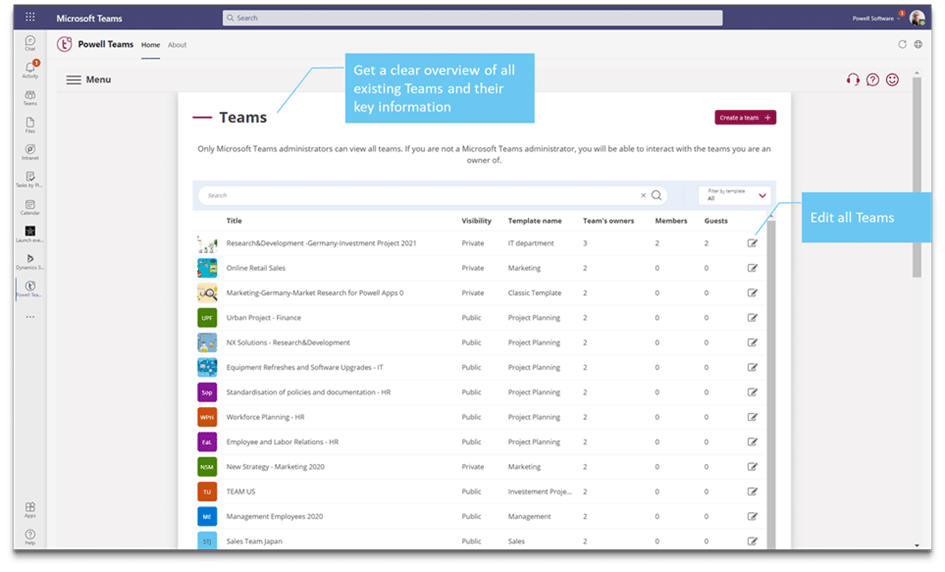
Go Further With Life Cycle Automation With the Powell Governance Bot
“Powell Governance customers divide the number of their existing teams by 3 and save 80% of their time spent on its management with the Powell Governance Bot”
Being able to identify and analyze non-compliant teams is a good thing – but it’s still half of the work an IT Admin must do. IT Departments are responsible for governance and watching for unwanted scenarios but can quickly be overwhelmed by a heavy and ever-growing workload – making Microsoft Teams management a time-consuming and painful task. The good news is that managing the teams’ life cycle doesn’t need to be a manual process, as technology can do it. Powell Governance allows IT Managers to fully automate their management processes and delegate actions to teams owners.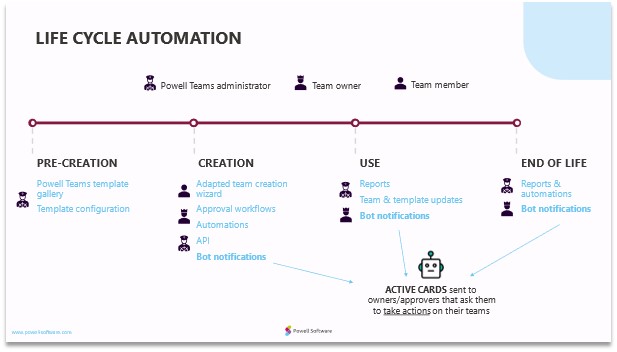 How does it work? Powell Governance can automatically scan for governance breaches by screening the admin reports. The Powell Governance Bot then sends actionable messages to each team owner in charge of non-compliant teams based on the same scenarios:
How does it work? Powell Governance can automatically scan for governance breaches by screening the admin reports. The Powell Governance Bot then sends actionable messages to each team owner in charge of non-compliant teams based on the same scenarios:
- Teams approval,
- Teams with missing owners & members,
- Inactive Teams,
- Expired Teams,
- Teams non-compliant with privacy rules,
- Teams with external users,
- Unmanaged Teams (not associated with a template that includes governance rules)
The Powell Governance Bot will then automatically contact each team owner concerned with governance issues by private chat in Microsoft Teams. It will then simply ask them to take action using engagement buttons to make the required corrections without leaving the chat and finally make sure the Microsoft Teams environment is safe and up to date.
An example of the inactive Teams scenario:
The Powell Governance Bot screens the admin reports and is looking for inactive teams 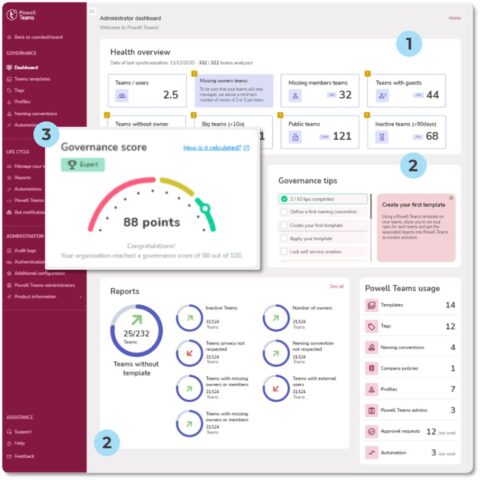 Once identified – the Powell Governance Bot sends an active card to the concerned team(s) owner(s) and asks them to act with simple buttons:
Once identified – the Powell Governance Bot sends an active card to the concerned team(s) owner(s) and asks them to act with simple buttons: 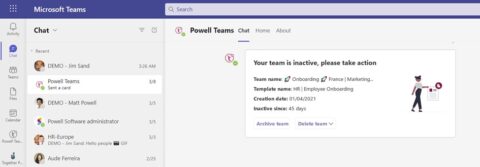 Depending on the choice made by the team owner – the Powell Governance Bot will notify him/her of the following:
Depending on the choice made by the team owner – the Powell Governance Bot will notify him/her of the following: 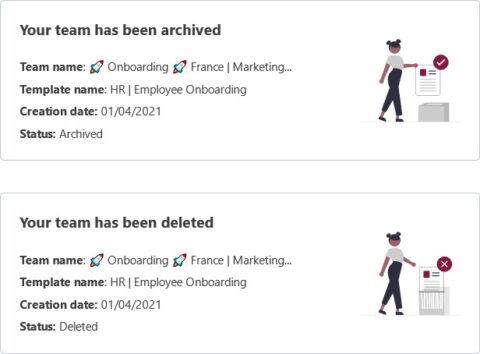 Activate the Powell Governance Bot:
Activate the Powell Governance Bot:
To activate the Bot in the Powell Governance admin center to automate the full life cycle management: 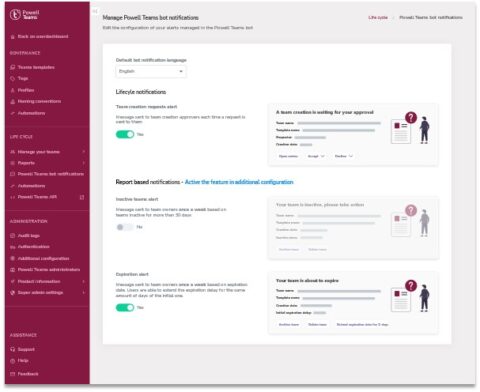
3. End of Life – Abandonment, and Deletion
Managing teams end-of-life
Eventually, most Teams fall out of use and are no longer needed. Sometimes there may be a clear end date; for example, if a project is completed, it’s easy to pinpoint when the team’s lifecycle will come to an end and schedule it for deletion. Frequently, however, the team will enter a slow decline that may pick back up several times before activity dies completely. In these cases, how do you know that a team should be archived without closing it prematurely? This is one of many pain points that companies face in Teams’ life cycle management. In a bit, we’ll get into how to define the lifecycle of a team internally and eliminate the uncertainty.
Key points to consider when monitoring Teams end-of-life:
- Define what the end of a Team is and when it occurs (end of the project, too few members…),
- Define an expiration date common to all created Teams,
- Decide whether to keep the existing content of a Team available and for how long,
- Decide when archiving teams and their data is necessary.
The Powell Governance admin Dashboard identifies expired teams for IT admins and displays it in the Reports: 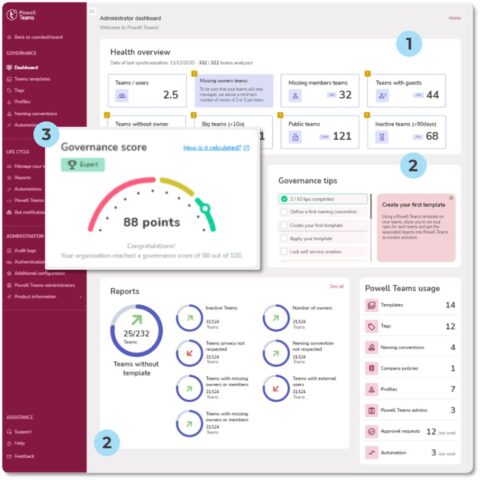 Powell Governance Bot automation scenario for archiving expired teams:
Powell Governance Bot automation scenario for archiving expired teams: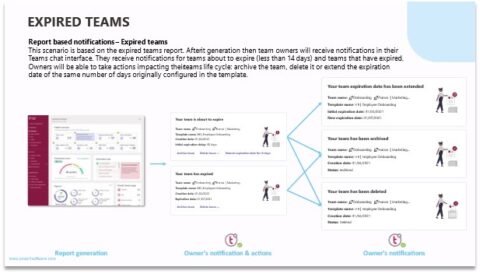 Thanks to Powell Governance governance and life cycle automation features – here is what our customers were able to achieve:
Thanks to Powell Governance governance and life cycle automation features – here is what our customers were able to achieve:
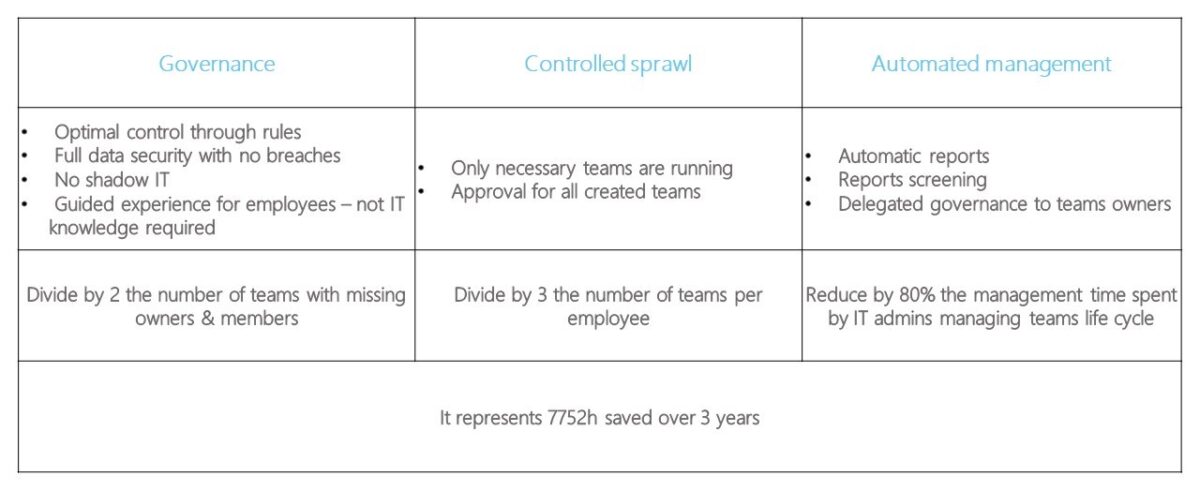
Common Microsoft Teams Lifecycle Management Issues
If you haven’t yet laid out a clear Microsoft Teams lifecycle management process, you may find that certain challenges arise related to the lifecycle of teams. These issues can put a damper on productivity as employees struggle to sift through antiquated information and turn to their own solutions to organize the mess.
Teams Don’t Follow a Standard Naming Convention
One of the first steps to Microsoft Teams governance is creating a naming scheme that includes key identifying information such as location, department name, and function. By setting Teams up with standardized names, it’s easier for employees to quickly locate the team they need. You’ll also eliminate the chance of someone accidentally creating a duplicate team because they can’t find the one that already exists.
Defining a naming convention to apply for all Team creation: 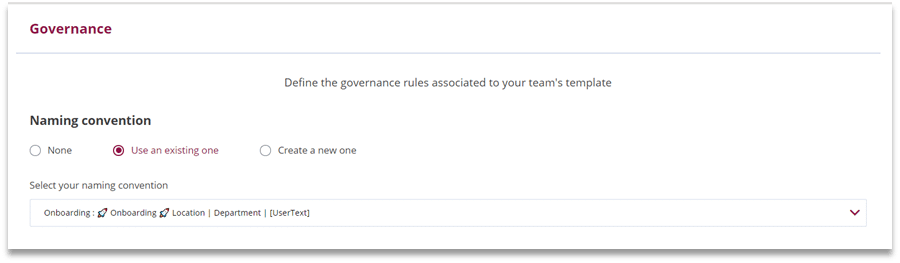
Inactive Members Remain in a Team
Throughout the lifecycle of a team, new members are often added as they join the associated project or function. However, it’s also common for users to leave the group for which the team exists. Over time, the team may accumulate several members that simply don’t need access anymore. Businesses should remove these users regularly to prevent security issues and help employees keep their own list of teams free of impertinent information.
Removing users from the organization in Microsoft 365 deletes their presence in Teams: 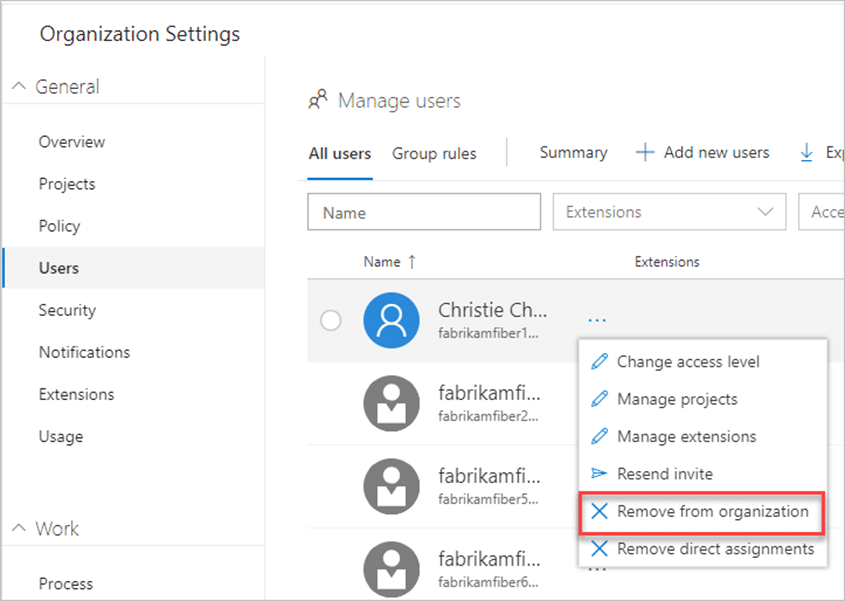
Teams and Channels Are Left Open Long After They Fall Out of Use
The last thing you want to do is continue adding to your organization’s network of teams and channels without deleting old ones. Over months and years of use, this will create an overload of information that no one can manage. By regularly cleaning up obsolete teams and channels, you’ll help employees work faster within the ones they use currently. One potentially disastrous side effect of failing to define the end of the Teams lifecycle is that employees may take matters into their own hands and delete teams or channels without realizing the potential consequences. If IT doesn’t catch the mistake within 30 days, the information will be lost forever.
Simplified Teams channel management for improved usage: 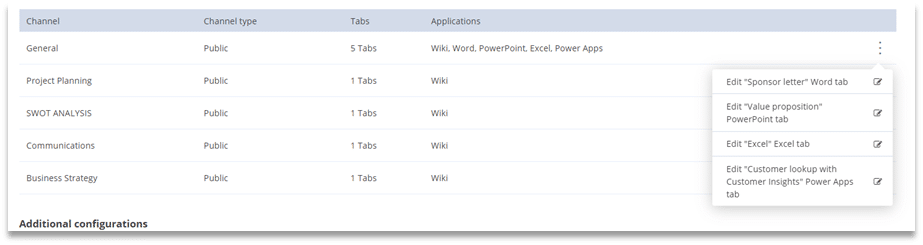
Planning the Lifecycle Management Process
To get ahead of Teams sprawl and organization woes, you should create a plan for Teams lifecycle management that clearly outlines when to perform certain governance tasks.
1. Define the Team Creation Process
Your Teams lifecycle management plan should dictate the creation process for teams and channels, including:
- Who can create new Teams and Channels,
- What events warrant the creation of a new team or channel (for example, a new project or functional Team),
- How Teams and Channels will be named,
- Which Teams will be public and private,
- Who will add and approve new users
Define a clear Team creation process with rules and templates:
2. Set Up Checkpoints for Ongoing Management
As the Team evolves, it should go under routine maintenance to help keep things running smoothly:
- How long should a Channel remain inactive before it is scheduled to be archived or deleted?
- Who will remove inactive users and how frequently?
- If and when larger Teams should be divided?
- What methods will be used to spark new activity in Teams that should remain active?
3. Create a Team End-Of-Life Plan
Once you don’t need a Team anymore, you can either archive it or delete it. Archiving a Team simply moves it out of sight while it’s inactive, retaining all the messages and information within it. If you delete a Team, know that it is permanent, although it can be reversed for up to 30 days. With this in mind, you should decide:
- When Teams and channels will be archived or deleted,
- Who will decide whether a Team will be archived or deleted,
- How long a Team should remain inactive before it is scheduled to be archived or deleted,
- When and why archived Teams can be reinstated,
- How long to retain information once Teams have been closed
In the template settings from Powell Governance, you can set an expiration delay for the created team
Access the list of all expired teams in Powell Governance admin reports and make the modifications you need
Take Advantage of Automated Teams Lifecycle Management Processes
Managing the Teams lifecycle doesn’t need to be a manual process. Powell Governance is a platform that enhances your organization’s Teams experience with predefined processes for lifecycle management, including built-in naming templates and governance tools.