When Microsoft Teams descends into chaos
In the move to remote and hybrid work, organizations around the world armed employees with the tools they needed to collaborate remotely. For over 115 million people, this meant Microsoft Teams.
Now with Skype for Business at its end of life and organizations having to make a move from Skype to Teams, this number is skyrocketing.
While some organizations had a full change management process in place, for most, employees were given a login and left to their own devices. In the beginning, this seemed harmless, and employees created Teams and channels to work with people inside and outside the organization. Yet, as adoption grew, so did the problems.
End users started to create a Team for every project without implementing Teams best practices like minimum numbers, naming conventions, and archive rules. External members were added to Teams compromising security. IT started to lose control.
Microsoft Teams became the Wild West, an unruly land where anything goes.
Reigning in control of your Teams workspace before it’s too late
So to try to bring Teams collaboration into order, let’s take some lessons from the cowboys and Sheriffs of Western films.
In the Wild, West cowboys control their horses by putting on blinkers and keeping the horse focused on the road ahead. When the horse goes off trail, they reign them back in.
Your Microsoft Teams workspace isn’t too different.
Telling people rules and expecting them to follow them is a disaster waiting to happen. People have different levels of digital dexterity, some are Teams pros others find the tool overwhelming. This means that some users will follow all the best practices while the rest forget naming conventions, allow external members and duplicate Teams.
Setting governance and managing Microsoft Teams Lifecycle in Powell Governance:

You need to set fool-proof guidelines that simplify decision-making. Just like a cowboy and his horse, set your Teams on the straight and narrow.
Powell Governance makes it easy to set rules. Instead of letting everyone create a Teams however they want, with Powell Governance you can set best practices that are obligatory for every Team. For example, require at least three members and set an archiving policy for inactive Teams.
You can even go one step further and create templates. With Powell Governance, employees have access to a catalogue of Microsoft Teams templates which allow them to easily create Teams for day-to-day tasks. End-users have a Team workspace pre-loaded with everything they need in under 3 minutes. Remote employee onboarding and Sales RFPs are just some examples of the templates available to make collaborative teamwork easy.
Governance in the Wild West – Calling in the Sheriff
Managing Microsoft Teams governance should involve the full Microsoft Teams lifecycle, from Teams creation to ongoing management and end of life. With Powell Governance, you can easily manage your Teams lifecycle with simplified approval workflows and reports which allow you to filter Teams that don’t meet guidelines.
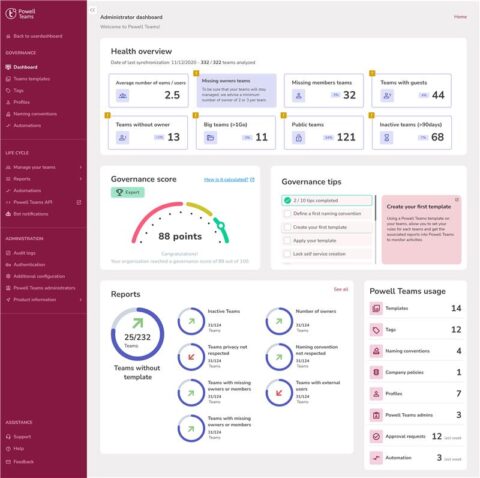
Implementing a comprehensive Microsoft Teams governance plan doesn’t have to be difficult. IT can easily become the Sheriff bringing order with set-and-go policies and admin reports.
Make it a space people want to visit
Once IT has set down the rules and brought the chaos under control, it’s time to think about making your Microsoft Teams workspace somewhere end users want to go.
Let’s think about it as a town in a western film.
When a stranger from out of town arrives, if there are no signposts, they are lost. However, if the town map is the first thing the out-of-towner sees, they can orientate themselves easily. They always have this map as a reference point to find what they need.
So how do you get a map in your Microsoft Teams workspace? The Powell Governance dashboard.
With Powell Governance end-users benefit from simplified navigation with a user-friendly dashboard. Here they can find their favourite Teams, promoted Teams, and the ones they belong to.
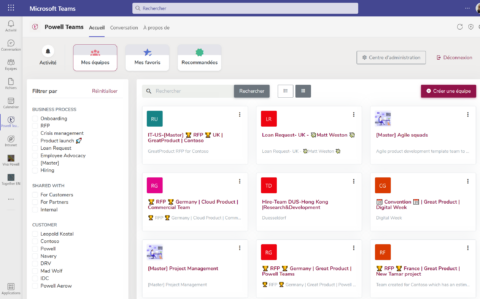
End users can search by department, location, and lots more. In large organizations navigating hundreds of Teams can be a nightmare, but Powell Governance makes things easier.
Beyond a dashboard, or a town map, signposts, and names on buildings make it easy for a stranger to find their way around a new town. They can instantly spot the local tavern, lodge, and store.
In Microsoft Teams, naming conventions act like signposts. When every team follows a structured naming process, end users can easily find what they’re looking for. For example, finding the US marketing Team is easy.
From Wild West to collaboration success
It’s easy to see how your Microsoft Teams workspace can spiral into the Wild West with no planning and no control. A lack of rules and processes not only cause headaches for IT but impacts team collaboration and productivity.
So before your Teams turns into a lawless outback, bring in the Sheriff with Powell Governance.

