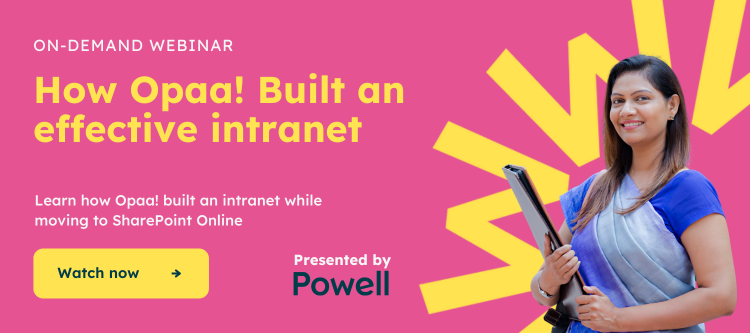What is the perfect intranet?
The perfect SharePoint intranet improves employee engagement and collaboration, simplifies information sharing, and boosts productivity. It should be at the heart of your IT ecosystem, optimize internal processes and be accessible to everyone.
However, achieving these results with a SharePoint site alone is difficult and time-consuming.
Building a SharePoint intranet from scratch is complicated. You’ll need to know how to create a SharePoint site, integrate all the desired features, and which modules to use. Even trying to decide on the features you’d like to incorporate into your intranet need could be a tricky task.
This article looks at how to create a SharePoint intranet site using native features. We’ll then compare this to building an intranet on SharePoint with a third party and see why SharePoint alone isn’t a complete intranet solution.
How to create an intranet in SharePoint VS with a third-party solution?
Step 1: Choose a Site Template
a) How to Create a SharePoint Site natively
A SharePoint Online intranet can be set up through SharePoint Central Administration or the user’s SharePoint Home.
The first choice you face is the choice of a SharePoint site template; two choices are available to you:
- Communication site
- Team site
In most cases, companies choose the “Communication Site” Template for the following reason:
- A communication site is not linked to a Microsoft 365 group, which allows for more stable user management (SharePoint Group Management or Active Directory Group)
- By default, a communication site has a horizontal menu at the top of the page; the team site has a left-side menu linked to the Teams team.
This will create a site template requiring several actions to be built, personalized, and ready to run as an intranet portal.
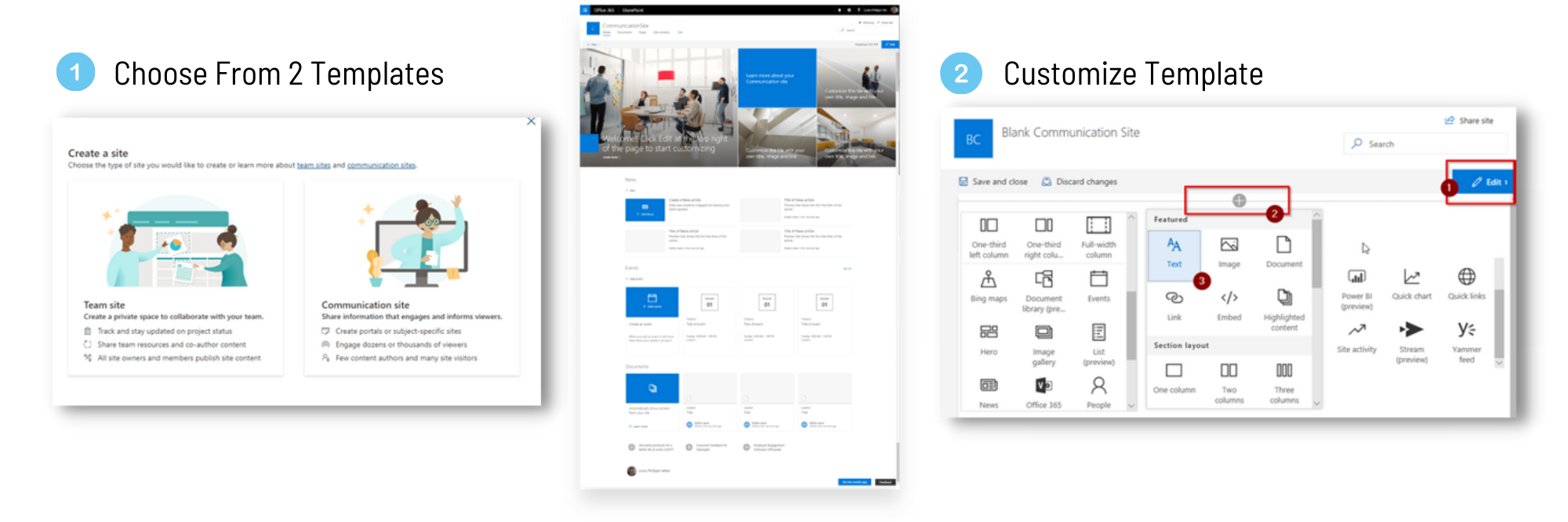
Further customizations are available by using developer tools such as SharePoint Framework (SpFX). These actions will be performed on each site collection (Not attached to a SharePoint Site Hub).
After creating a SharePoint site – building and customization are the next big step. Site creators must build the skeleton: home page, menu, document libraries, add web parts, add applications & services, adapt the layout, configure everything…
They will enter a complex and painful process as every action needs to be done for every page (site collection).
b) How to Create a SharePoint Site with a Third-Party Intranet Solution
If creating a site in SharePoint seems too complicated, you could opt to build your intranet with a third-party solution. For demonstration purposes, we’ll show you how to build a SharePoint intranet with our solution Powell Intranet and its core engine, “Powell Manager”.
Powell Intranet and Manager allows:
- Site collection creation and deployment
- Centralized management of site collections deployed with Powell
- Centralized management of your branding
To deploy a Powell Intranet site, simply click on the “Create new Site” button, which will give you a choice of over 40 predefined, ready-to-be-deployed templates.
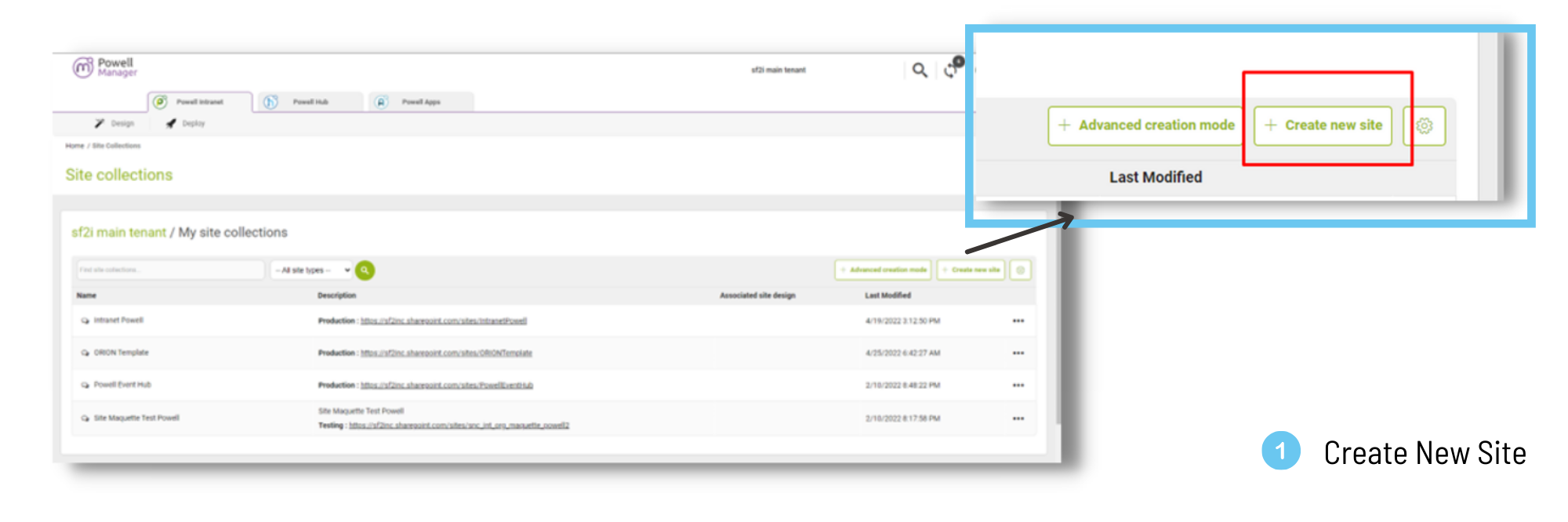
You then choose the language and input the title and description to generate the site. This site is automatically provisioned with all the predefined modules of the template.
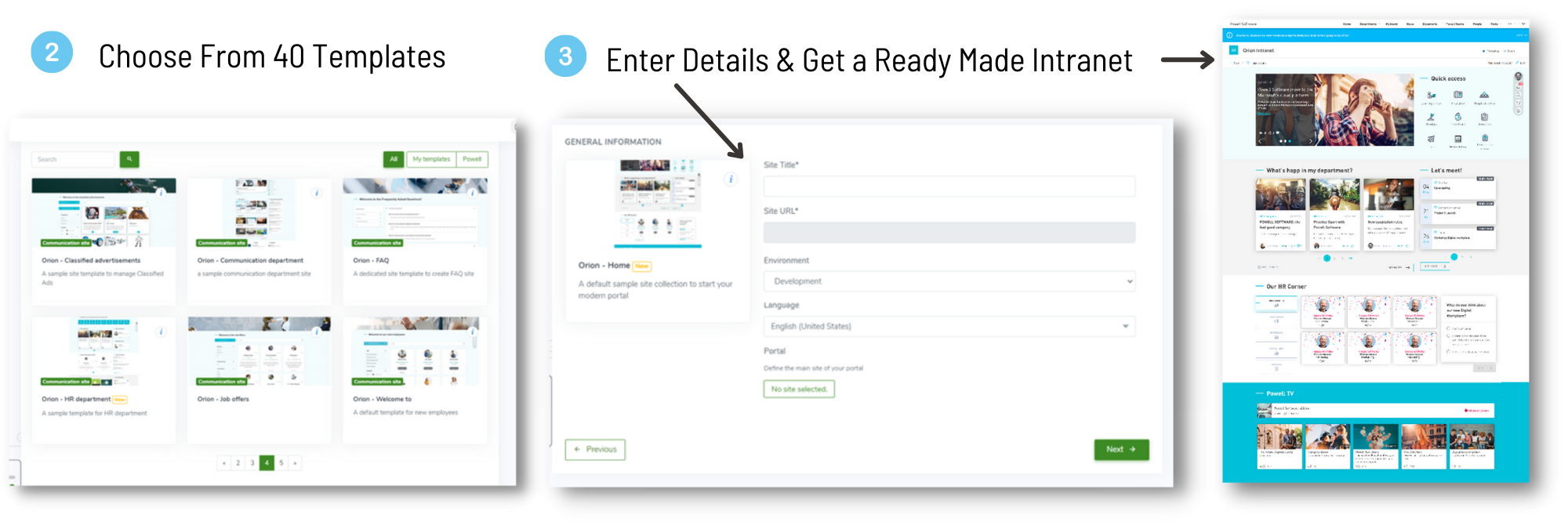
For example, the “Orion – Home” template contains:
- News management
- Quick link management
- Viewing recent content
- Links to the company’s social networks
Your organization benefits from a complete, ready-to-use intranet with features employees will love. All your Comms team needs to do is add content.
Step 2: Customize Your SharePoint Site
a) Customizing a SharePoint Site Natively
Customizing the SharePoint space will allow you to define a coherent graphic charter that reflects your company’s image.
Native SharePoint allows the customization of different elements:
- Menu
- Logo
- Theme color
- Navigation
- Adding pages
- Adding web parts
All these options are possible from the “Change Appearance” menu.
Below is a standard communication site (Self-generated color) and communication site after branding (Use of standard features).
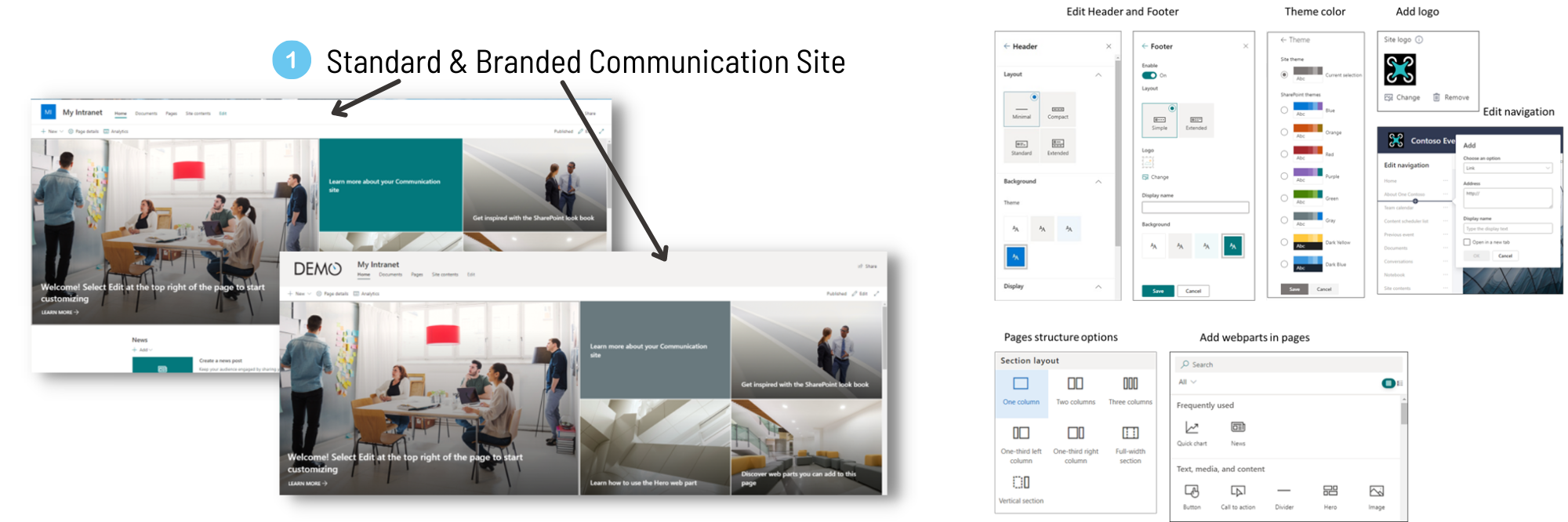
Customizing an intranet in SharePoint requires several actions. Other customizations are available by using developer tools such as SharePoint Framework (SpFX). These actions are to be performed on each site collection (Not attached to a SharePoint Site Hub)
b) Customizing a SharePoint Site with a Third-Party Intranet Solution
If a personalized look and feel and having an intranet that reflects your branding is important to you, then SharePoint alone may not be enough.
Third-party SharePoint intranet-in-a-box solutions like Powell Intranet allow for greater customization.
For branding management, Powell Intranet offers additional customization options, including:
- Font Management
- Advanced color management (Ability to enter your company’s color code)
- Themes (page design vs color only)
- Header
- Footer
- Global experience out of SharePoint
Management of your company theme can also be customized from Powell Manager to deploy the branding of SharePoint sites centrally.
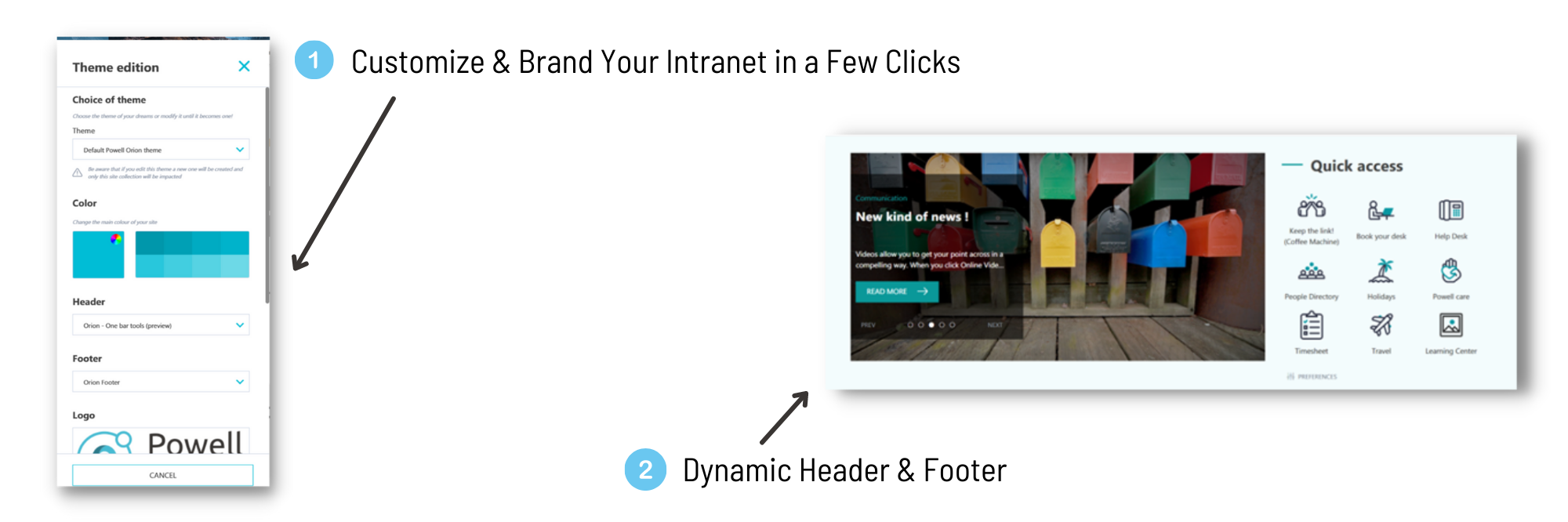
While SharePoint doesn’t allow much creativity, solutions like Powell Intranet will keep employees and Communications teams more than happy. Check out some of the intranets our clients have created!
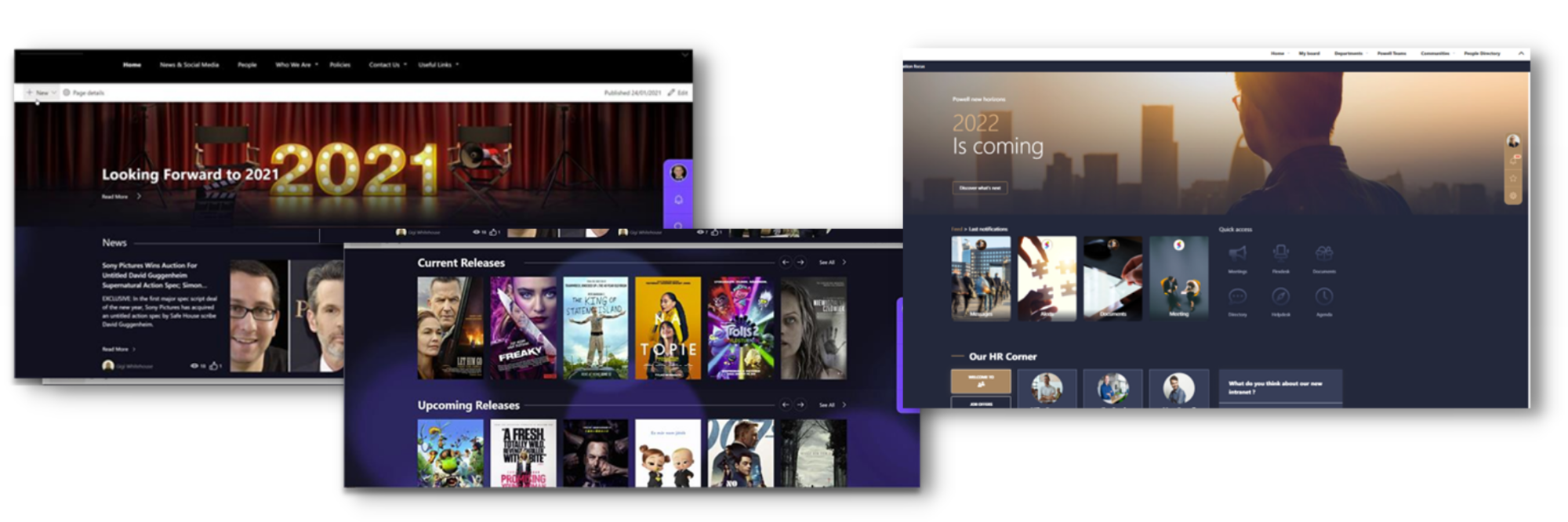
Step 3: Manage Intranet Content
a) Managing Content in Native SharePoint
SharePoint offers native features to cover some of the needs of an intranet – in our case, we will implement the following features:
- News Management
- Managing useful links
News Management
News management is done through two specific SharePoint features:
- Page management: Allowing the creation of content. The pages will then be published as news to appear in the different SharePoint modules
- The News Web Part: Allowing display in SharePoint pages by respecting different sorting rules and different display templates
Web Part News is present directly on the home page of the generated template. This Web Part can be added to any page by using the News Web Part. This feature allows you to automatically display the pages promoted to the site’s news feed. They will be displayed dynamically as soon as the page is published.
To publish a page, click the create button available on the site’s home page or from the site’s content. Each page can be customized using all available Web Parts. Once published, the news will appear directly in the Web Part displayed on the chosen page.
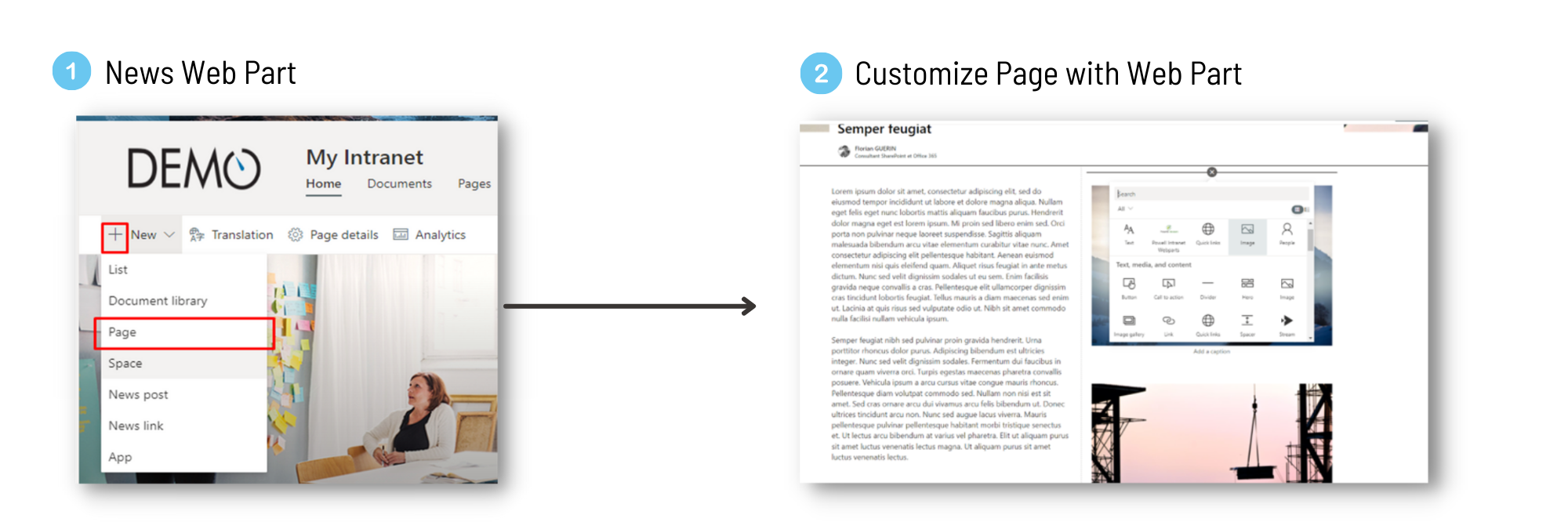
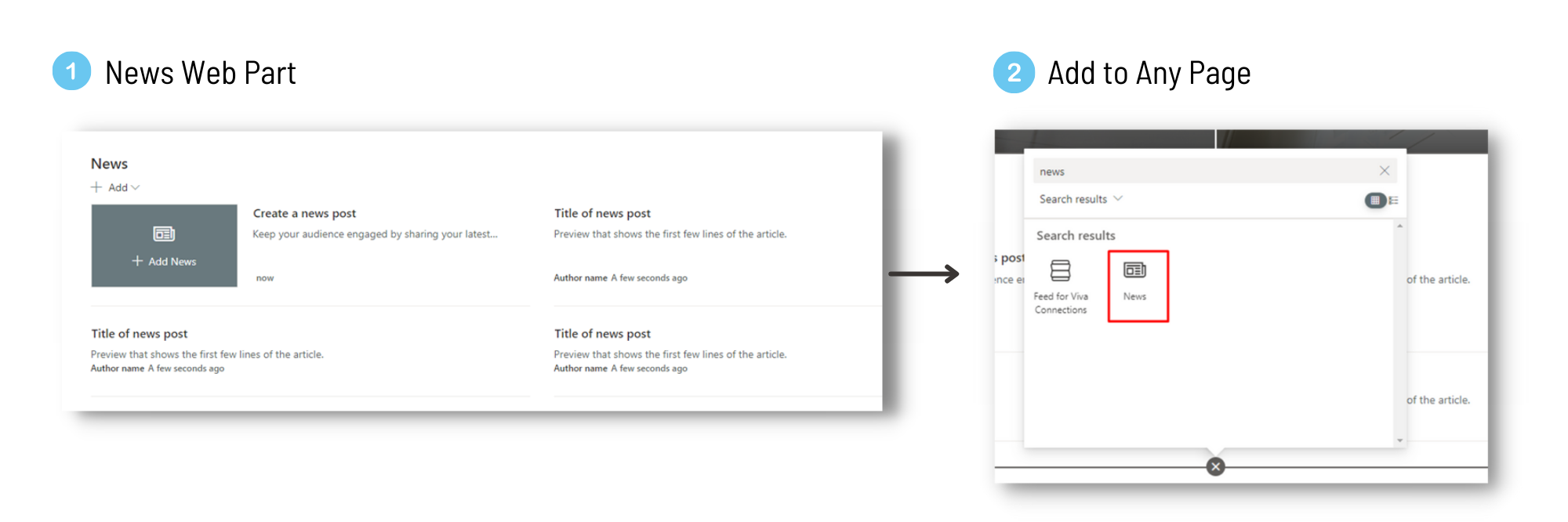
Quick Link management
Quick links or navigation links in the intranet are essential to ensure optimized navigation for users.
Indeed, to promote the adoption of the intranet by employees, it is recommended that an intranet allows users to access the company’s various IT resources easily. Navigation must also make it easy to navigate the intranet itself and its attached sites (Part through a HUB, for example).
To add quick links, use the “Quick Links” Web Part accessible from the Add Web Parts menu. The Quick Links Web Part allows you to configure a link, an image, a title, and even to go further a level of access for each link.
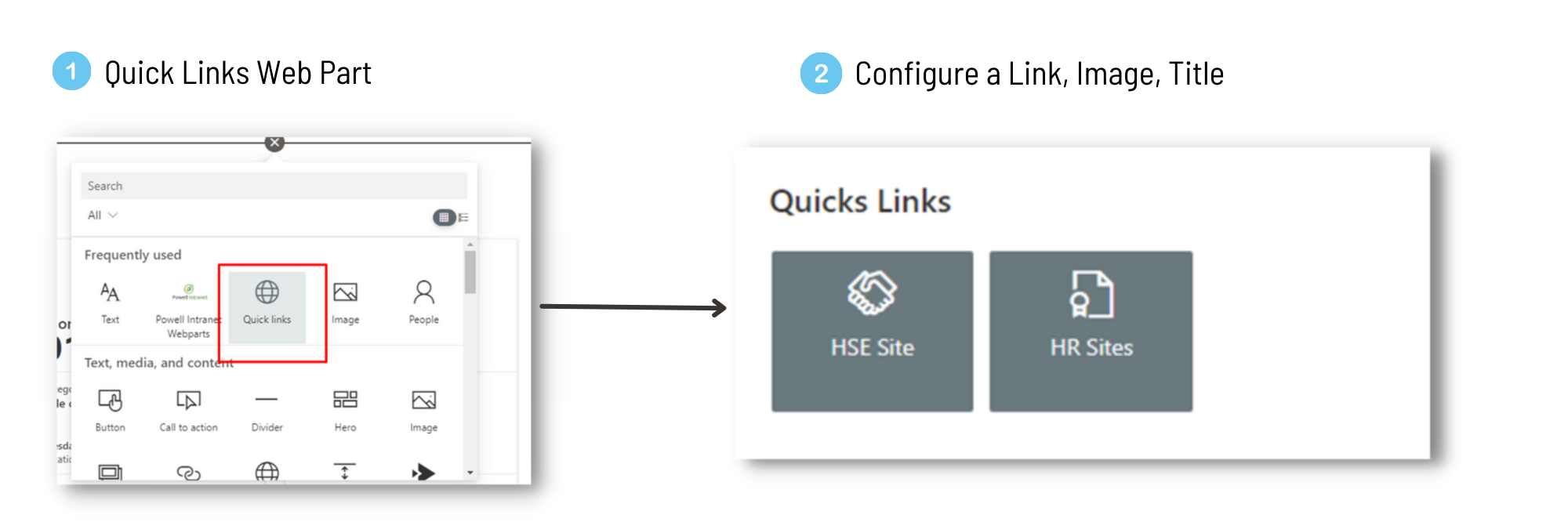
b) Managing Content with a Third-Party Solution
Content management in SharePoint can be simplified.
Once you deploy your Powell Intranet template, you have control over the end-to-end configuration of the site through a simplified interface. This interface simply allows you to create Quick Accesses that can be personalized as well as contacts to add in the associated area.
A second interface for contributors allows centralized and simplified content creation with various formats such as news, alerts, frontline workers’ news, and must-read documents… This interface allows access to several forms dedicated to creating content, providing a guided experience simpler for employees than native SharePoint. Results for employees, benefiting from targeted content (based on roles, preferences, and location)
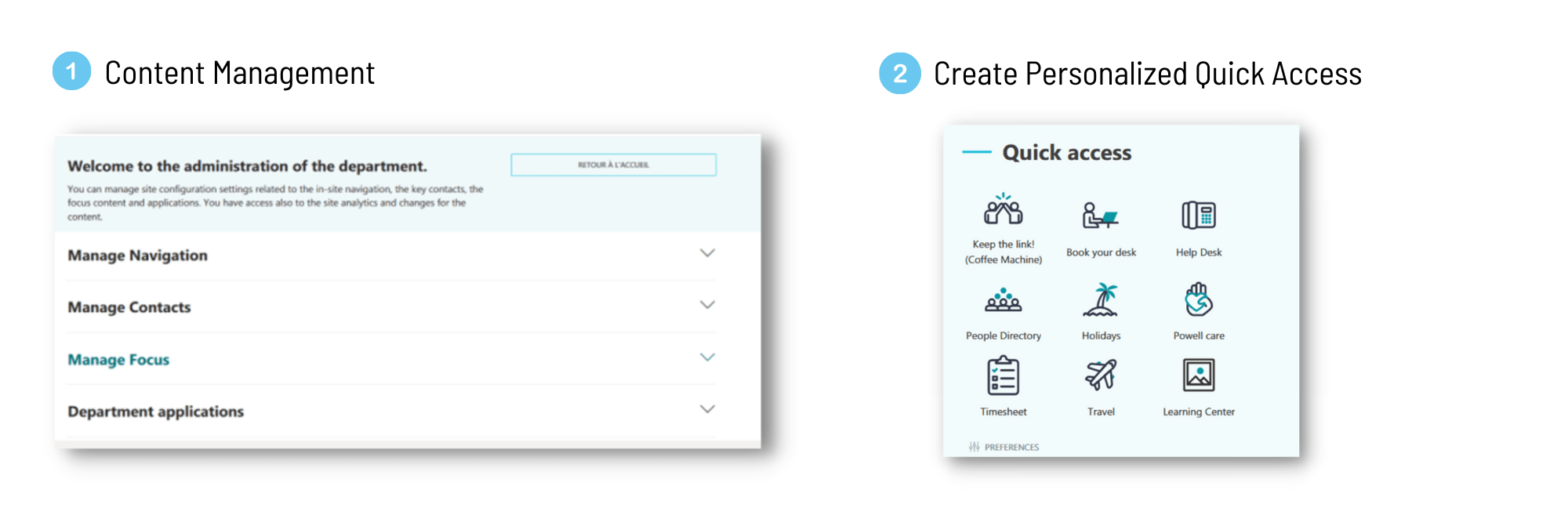
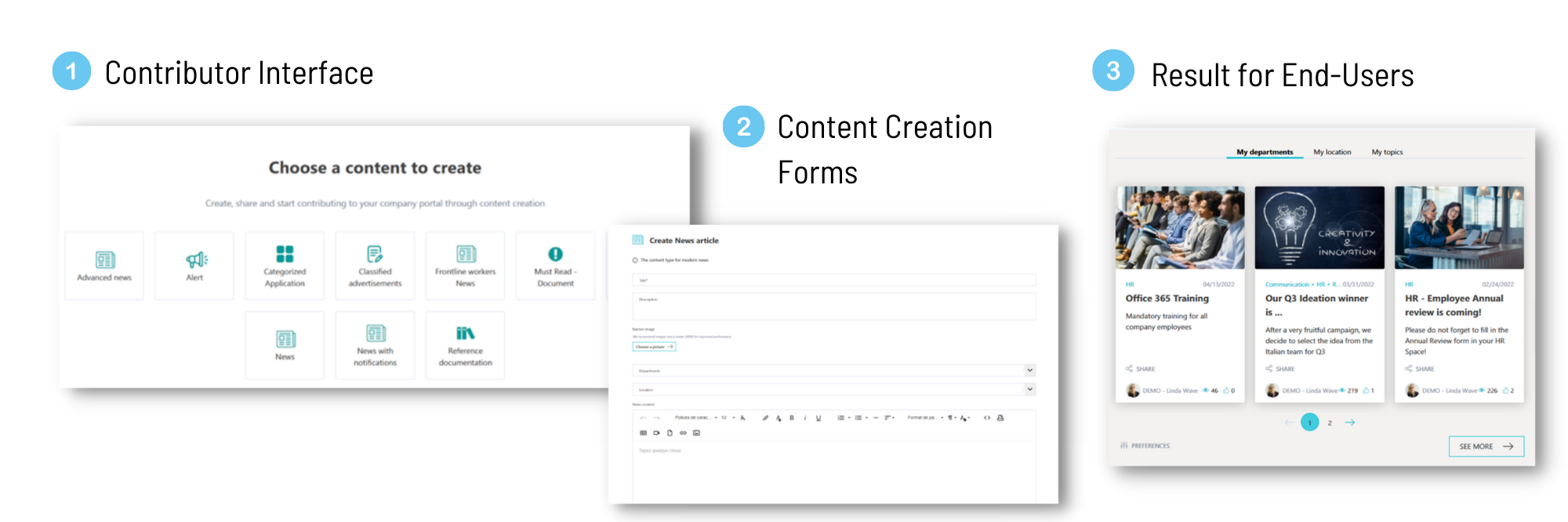
In summary
Knowing how to create a SharePoint site and intranet is complex. It requires a lot of preparation work for companies. Third-party intranet solutions, such as Powell Intranet, make it possible to quickly create, personalize and deploy a social intranet that employees and IT love.
Below is a comparison table to decide whether to stick with native SharePoint or opt for an intranet solution like Powell Intranet. But if you want to dive deep into the difference between Powell Intranet vs SharePoint, we’ve got the article for you: Powell Intranet vs SharePoint: The Comparison You’ve Been Looking For
| Standard SharePoint | Powell Intranet | |
|
Site Creation |
|
|
| Site deployment & updates |
|
|
| News Management |
|
|
| Quick link management |
|
|
| Branding of the site |
|
|
| Site data & security |
|
|