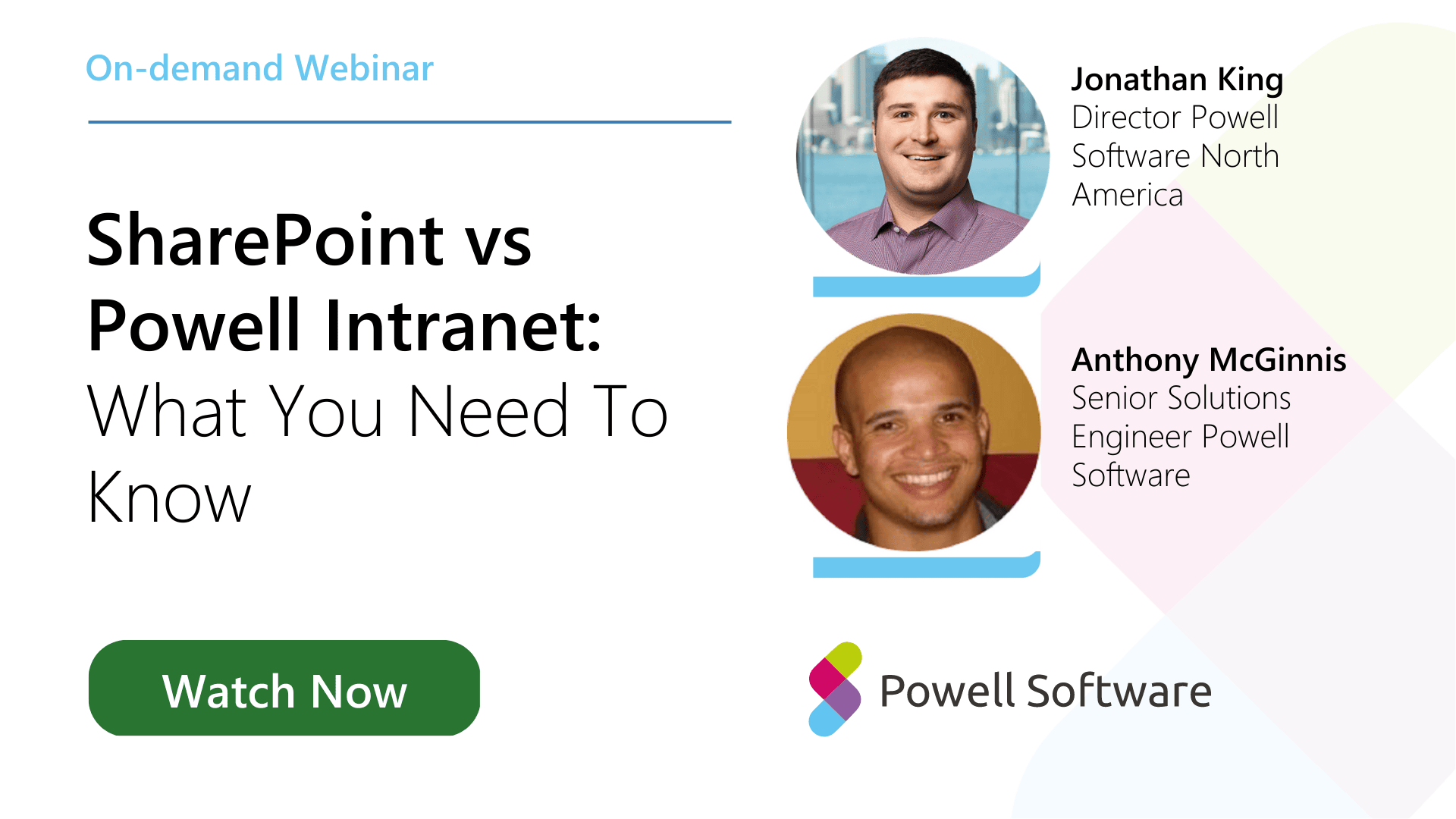Why is it important to effectively manage your Microsoft 365 environment?
Microsoft 365 is packed with essential apps to ensure your organization’s processes run smoothly. From sharing mailboxes, calendars, and contacts to creating documents in real time, virtually any business entity can find value in Microsoft 365.
With a fully integrated and optimized Microsoft 365 service, you can improve performance metrics and collaboration efforts, all while maximizing security. However, most businesses are not using the Microsoft suite to its fullest potential due to its comprehensive nature.
An effective management plan will involve eliminating unnecessary products and services that could be better integrated with the Microsoft 365 system. For example, if your business relies on Slack for communication, try looking at Microsoft Teams for your group chats and other collaboration efforts. If Trello is your go-to for project planning, consider integrating the Microsoft Planner for simple things like event planning or more sophisticated projects like ongoing sales.
What are the best practices for securing your Microsoft 365 environment?
While Microsoft 365 is equipped with built-in security features that are automatically integrated, it’s imperative to look at specialized security add-ons to protect your organization from more sophisticated threats.
Let’s look at a few optional yet very powerful security features for your Microsoft 365 environment:
- Multifactor authentication (MFA) – requires entering a code sent to your mobile device before officially logging into your Microsoft service. This prevents cybercriminals from logging into a user’s account if they happen to retrieve their password.
- External email tagging – automatically labels every external email as “external” to prompt caution before opening any attachments.
- Portal inactivity timeouts – protect user data by automatically signing you out if you’re away from your workstation for a predetermined period. Oftentimes, 15 to 30 minutes is a sufficient timeout value. However, choosing what’s best for your organization’s users is up to you.
- Safe links – a valuable integration for effective email management. Safe links ensure that email attachments are safe to click on. If not, you will be notified of threats, such as potential phishing attempts.
How to manage compliance in Microsoft 365?
To manage compliance within an organization means making sure its employees and activities are aligned with state and federal laws, regulations, and requirements. Here is a quick guide to managing compliance within Microsoft 365:
- Creating retention policies – with Microsoft Exchange, you can configure Microsoft 365 retention policies for retaining or deleting email content. Retention policies can be managed using retention tags and adding said tags to an existing retention policy.
- Data loss prevention – industry standards require organizations to adhere to certain guidelines for managing sensitive or confidential information. With data loss prevention (DLP), you are ensuring access to proper monitoring, identifying, and protecting said information.
- Managing audit logs – Microsoft 365 organizations can flag specific actions from mailbox owners and admins so that they’re automatically logged. Certain areas, such as Microsoft 365 Group mailboxes, are logged by default. Others, however, must be manually turned on before they begin logging (e.g., resource and public folder mailboxes).
Other compliance management tools include journaling and content search management.
How to manage and assign licenses for Microsoft 365?
It’s important to understand your options for assigning licenses to users. After all, license management is what allows user accounts access to things like email and Microsoft Teams.
When assigning a license to an individual account, you can use one of three options:
- The Microsoft 365 admin center
- PowerShell
- The Azure AD admin center
For assigning group-based licenses, you should use Azure AD to assign them to all members of a specific group. Beware of your licensing limits, however. If you run out of licenses, you will need to purchase more before assigning them to your remaining group members.
How to manage and protect your data in Microsoft 365?
Microsoft places data in certain categories, with the primary ones being: customer data, personal data, professional services data, administrator data, and payment data. Geographically speaking, customers have a choice as to where their data is stored and can have the data stored locally upon request. This helps organizations ensure proper compliance with local laws and regulations.
When you use a Microsoft service, measures are automatically in place to protect your data from getting into the wrong hands, which includes limited access from Microsoft personnel and subcontractors. When it comes to customer data, you have access at any time and can take said data with you if you choose to migrate to another service down the road.
To further protect your data, you should consider the optional security features (as mentioned above), along with implementing anti-malware policies, protecting documents with rights management, using message encryption, and training employees on best practices.
How to monitor and troubleshoot your Microsoft 365 environment?
With any application, you’re likely to experience a few snags. However, most issues can be quickly resolved through user troubleshooting.
Most of the time, you can find the answer you’re looking for directly through the Microsoft site or public forums. Once you establish an issue and find the appropriate solution, you’ll want to take the necessary steps to fix it. Don’t let your efforts stop there, however. Create a spreadsheet or document for quick troubleshooting access and share it with your organization. This ensures you’re being as productive and efficient as possible when issues arise.
Don’t wait until things go awry. Go ahead and get started with your quick reference guide now by inserting the most common Microsoft troubleshooting issues and solutions, which include:
- Login issues
- Synchronization errors
- Limited bandwidth
- Apps unavailable in the cloud
Final thoughts
Managing the Microsoft 365 environment can be daunting. It is a powerful suite of products with many facets that need to be administered. However, embracing it can save your company significant amounts of money by doing away with other redundant services. Check out our webinar for more information on this topic.