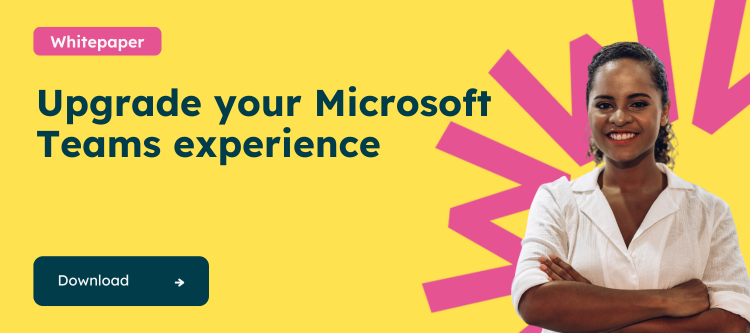What are Microsoft Teams Shared Channels?
Shared Channels are a feature within Microsoft Teams that allows different teams to collaborate seamlessly. Unlike traditional channels, Shared Channels enable users from various teams to come together and share information, documents, and conversations without leaving their respective teams. This innovation offers a more streamlined way of working across different projects and departments, breaking down silos and promoting a more integrated working environment.
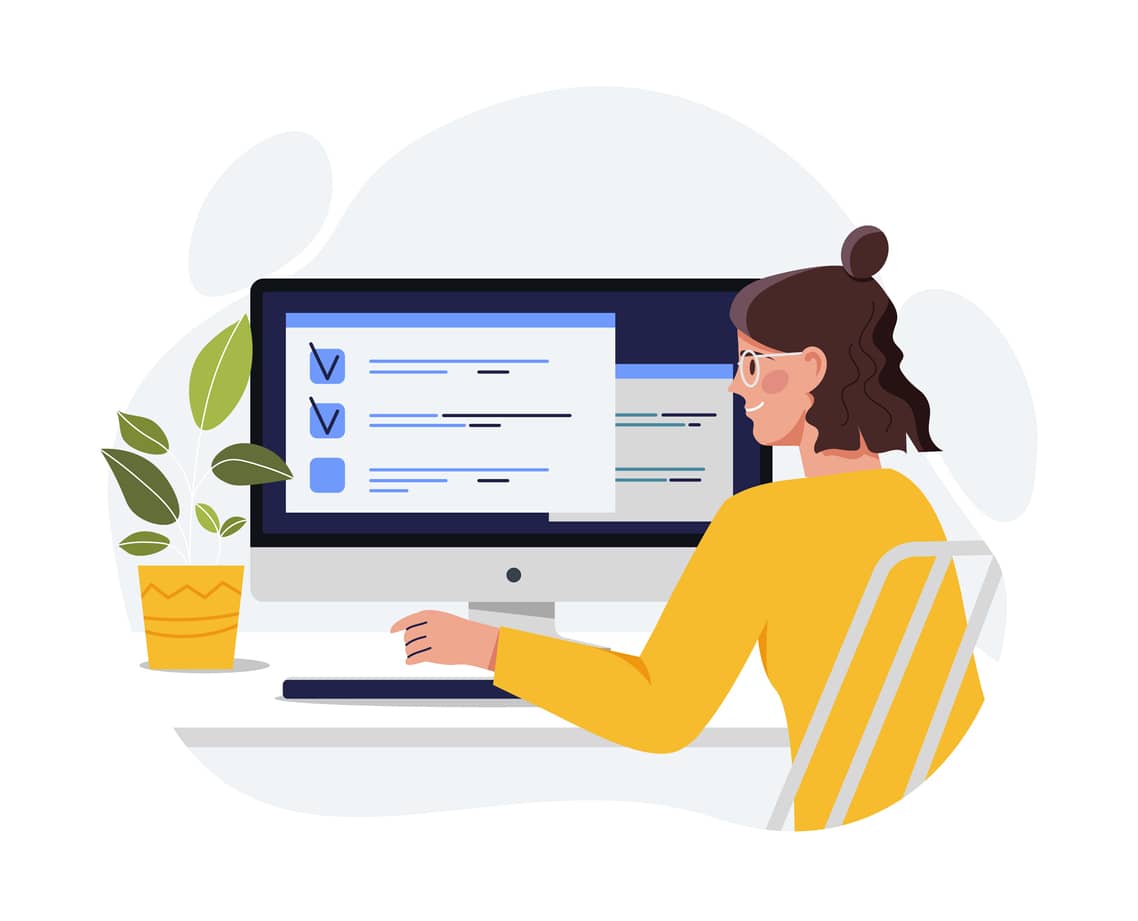
A Reminder of the Traditional Channels
In exploring the dynamics of Microsoft Teams, it’s essential to understand the traditional channels, which have been foundational in facilitating communication and collaboration in the digital workspace.
- Standard Channels: These are open to all team members and support broad, open communication. Any posted content is searchable by other team members.
- Private Channels: Designed for confidential discussions, these channels are not open to all team members. They are used for sensitive or private conversations not meant for the wider team audience.
- General Channel: Every team in Microsoft Teams includes a General channel by default, which can’t be deleted. This channel typically serves as the primary hub for team-wide communication and announcements.
- Threaded Conversations: In traditional channels, replies to a channel message stay attached to the original message, ensuring that anyone reading the conversation thread can easily follow it.

Benefits of Microsoft Teams Shared Channels
Moving beyond traditional channels, Shared Channels in Microsoft Teams represent a distinct channel type, offering unique collaborative possibilities by enabling seamless interaction across different organizations and teams.
Improved Collaboration: Shared Channels remove the barriers of team-specific channels, allowing members from different groups to interact, share insights, and work on projects without the need to switch teams or duplicate content. This saves time and enhances the flow of information, leading to more innovative and informed decision-making.
Flexibility in Project Management: These channels offer flexibility in managing projects that involve cross-functional teams. They provide a shared space where all relevant information and communication can be centralized, making tracking progress easier, maintaining transparency, and ensuring everyone is on the same page.
External Collaboration: Shared Channels allow collaboration with individuals inside and outside your organization. This feature is particularly beneficial for working with external partners, clients, or vendors.
No Need for Organization Switching: External participants can join a Shared Channel without switching between different organizations in Teams, enhancing the ease of access and collaboration.
Access Control: Channel owners can share a channel with their own teams, other teams within the organization, and even with teams outside their organization.
Host Team Concept: When a Shared Channel is created, it belongs to a host team. This allows channel owners to share the channel with the host team or add people to the channel without adding them to the host team itself.
Cannot Convert Channel Types: Once a Shared Channel is created, it cannot be converted into a standard or private channel and vice versa.
How to Implement Microsoft Teams Shared Channels
To implement Microsoft Teams Shared Channels effectively, IT Administrators and Team Owners should follow a step-by-step process. Here’s a guide for each role.
To learn more about how to implement Shared Channels, ensure you read the latest here: Shared channels in Microsoft Teams – Microsoft Teams | Microsoft Learn
For IT Administrators: Opening the Service
1. Assessment and Planning:
· Evaluate the need for a Shared Channel within your organization.
· Determine how it will integrate into existing workflows and communication strategies.
· Identify the teams and members who would benefit most from this channel.
2. Enabling Shared Channels:
· In the Microsoft Teams Admin Center, Ensure that the organization’s policies allow the creation of Shared Channels.
· Modify settings if necessary to enable Shared Channels for the organization.
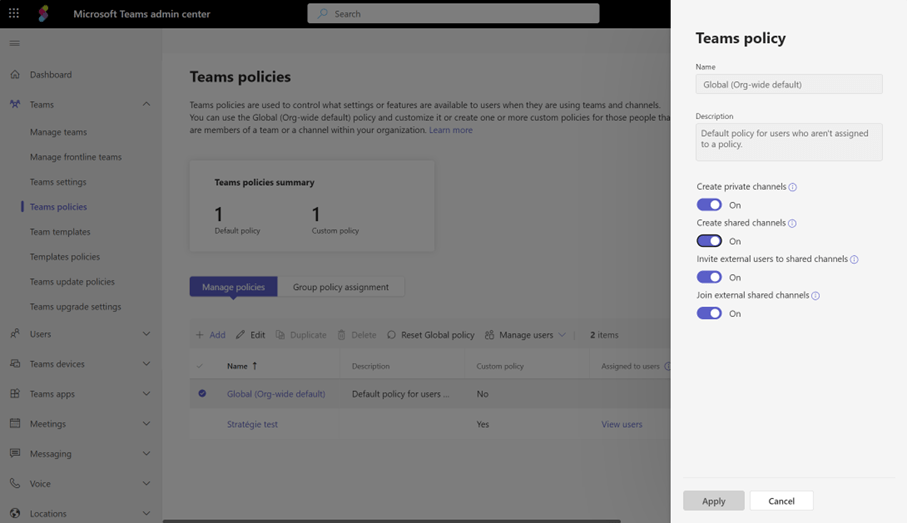
3. Setting Permissions and Security:
· Establish who can create Shared Channels.
· Configure access permissions to ensure data security and compliance with organizational policies.
· Set up monitoring tools for governance and compliance.
For Team Owners: Creating a New Shared Channel
1. Initiating a Shared Channel:
· Open Microsoft Teams and go to the team where you want to create the Shared Channel.
· Click on the “More options” (…) next to the team name and select “Add channel.”
· Choose the option for a Shared Channel in the channel creation wizard.
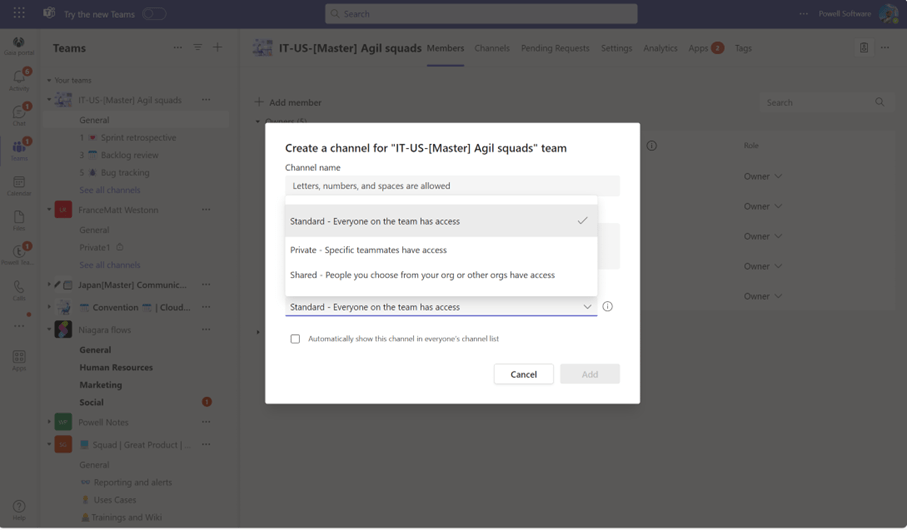
2. Configuring the Channel:
· Assign a clear and descriptive name to the channel, reflecting its purpose.
· Add a description that outlines the channel’s objective and expected use.
· Select the privacy setting as “Shared” to distinguish it from standard channels.
3. Inviting Members and Setting Access Rights:
· Add members from within your organization who need to be part of the channel.
· Extend invitations to external members if required, keeping in mind the set permissions.
· Assign roles within the channel, such as owners or members, based on their responsibilities.
4. Establishing Governance and Usage Norms:
· Communicate the guidelines for using the Shared Channel to all members.
· Set norms for communication, file sharing, and collaboration to ensure productivity.
· Encourage feedback and suggestions for improving the channel’s effectiveness.
By following these steps, IT Administrators and Team Owners can ensure a smooth and effective implementation of Shared Channels in Microsoft Teams, enhancing collaboration and communication within and across teams.
Tips for Efficient Use:
To make the most out of Shared Channels, it’s important to:
· Clearly define the purpose and scope of the channel.
· Encourage active participation from all members.
· Regularly review and update the content and membership to keep the channel relevant and efficient.
Conclusion: The Role of Powell Governance in Governing Shared Channels
While Shared Channels are a great asset for collaboration, they also amplify the need for effective governance to avoid issues like oversharing, team sprawl, and information overload. This is where Powell Governance becomes crucial. It provides tools and features that help IT administrators and team owners manage and control the usage of Microsoft Teams, including Shared Channels.
From setting governance policies to monitoring team activities, Powell Governance ensures that the collaboration is secure, efficient, and aligned with organizational standards. With Powell Teams, organizations can harness the full potential of Microsoft Teams Shared Channels while maintaining control and order in their digital workspace.