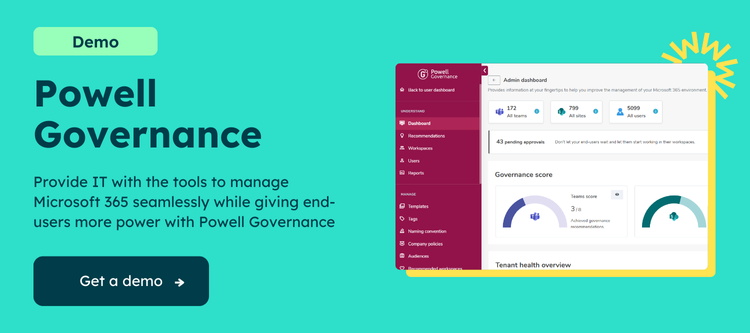Create and manage Microsoft Teams Channels
Creating a channel in Microsoft Teams is a straightforward process. You start by selecting “Teams” from the left sidebar, then choose the team to which you want to add a channel. Right-click the team, select “Add channel,” and then provide a name and description. You can also decide whether to make it a standard channel or a private one.
What is a Standard and a Private Channel?
A standard Channel is a channel that is accessible to everyone on the team. On the other side, a private channel is accessible to a specific group of people within the team.
Managing a channel involves multiple aspects. You can rename, pin, or hide a channel by selecting more options (…) next to the channel’s name. Channel settings allow you to manage channel moderation, control @mentions, and adjust member permissions. Remember, files shared in channels are stored in the SharePoint site associated with the team, thus ensuring seamless access and management.

What is a private channel in Microsoft Teams?
Microsoft Teams private channels provide a unique space within a team where a subset of members can have focused conversations and share files. Unlike standard channels, a private channel restricts content and conversation access to the designated members only. Microsoft Teams private channels are a great way to work on sensitive projects that require limited visibility.
What are the restrictions in a Microsoft Teams private channel?
While Microsoft Teams private channels offer exclusive access, there are some limitations. Firstly, not everyone in the team can create a private channel unless given permissions to do so. Secondly, guests can join private channels, but they can’t add or manage them. Lastly, Microsoft Teams private channels have a separate SharePoint site collection from the parent team, meaning shared files aren’t accessible to the entire team.
How to make a Microsoft Teams channel private?
Creating a Microsoft Teams private channel involves the same steps as creating a standard one, with an additional privacy setting. When adding a channel, you need to select “Private” instead of “Standard” under privacy settings. After the creation of Microsoft Teams private channels, you can invite members to join and manage their permissions as necessary.
Why Use Microsoft Teams Private Channels?
Microsoft Teams private channels can be advantageous for various reasons. They provide a secluded space for sensitive discussions, ensuring privacy and confidentiality. They also promote focused collaboration by limiting distractions from broader team conversations. Moreover, Microsoft Teams private channels can be used for cross-functional projects involving team members from different departments without granting them access to the parent team’s content.
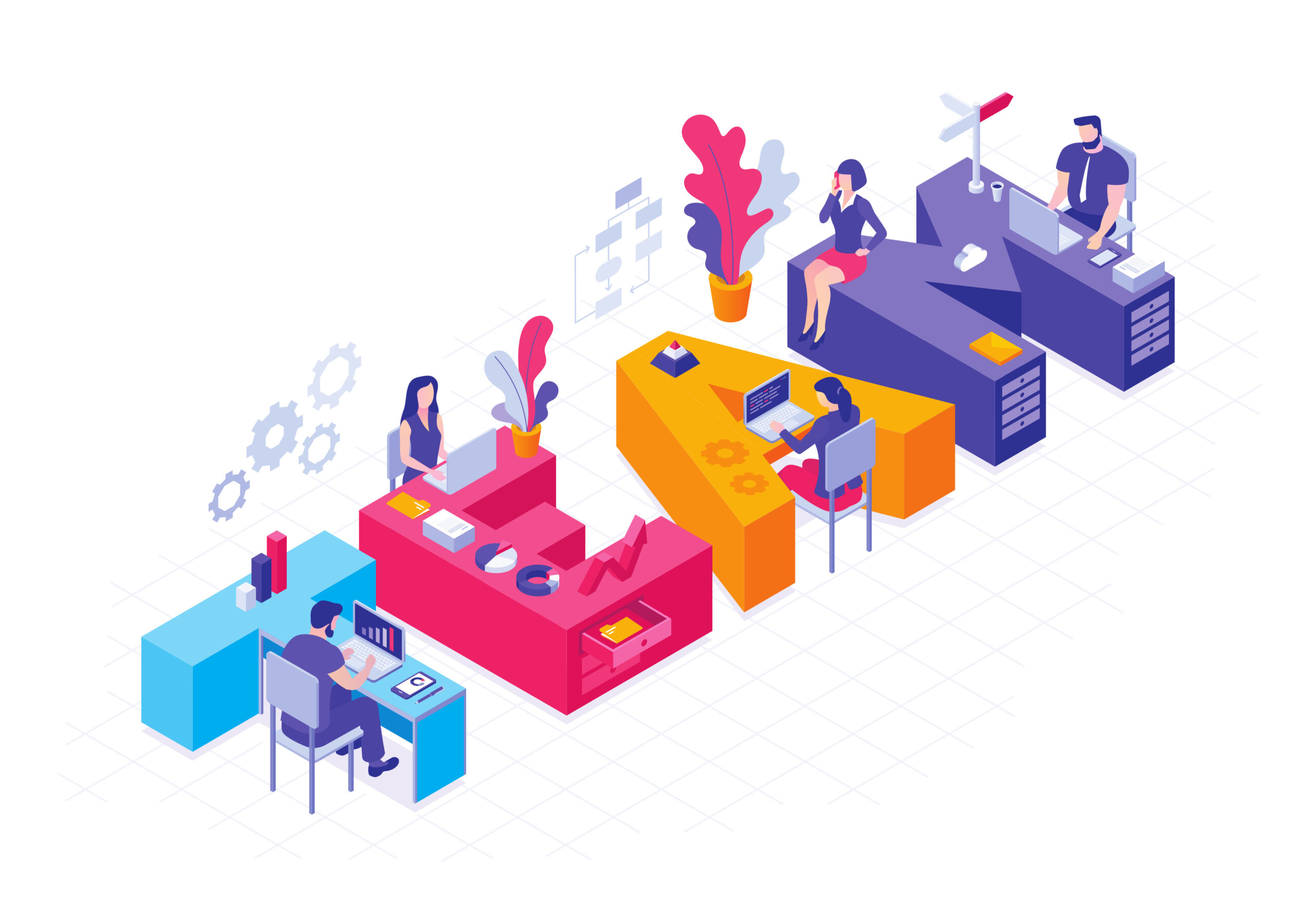
Best Practices for Leveraging Microsoft Teams Private Channels
Effectively using Microsoft Teams private channels requires some strategy. Here are some best practices:
- Plan Before Creating: Understand the purpose of the private channel and who needs access to it. Unnecessary proliferation of private channels can lead to information silos.
- Clear Naming Conventions: Use clear and descriptive names for your Microsoft Teams private channels to aid users in navigating the workspace.
- Appropriate Permissions: Manage member permissions carefully. Limit the ability to create private channels to prevent clutter and confusion.
- Regular Cleanup: Regularly review Microsoft Teams private channels, archive inactive ones and remove members who no longer require access.
What are the 3 types of channels in Teams?
Microsoft Teams offers three types of channels: Standard, Private, and Shared.
Standard Channels: These are open for all members of a team to join, participate in conversations, and access shared files.
- Private Channels: As discussed, Microsoft Teams private channels offer a restricted space for a subset of team members to converse and share content.
- Shared Channels: These channels, introduced in 2023, allow people from different teams or organizations to collaborate in the same channel, while still maintaining control over their respective data and informations

Our experts recommendations
Powell Software’s recommendations stress the importance of careful management when it comes to Microsoft Teams private channels. Overuse of these private channels can lead to complexities, as each one creates a distinct SharePoint space separate from other public channels. As a result, it can become challenging to maintain organization and control over all shared content.
Therefore, we advocate for the creation of new teams, in some instances, over the proliferation of too many private channels. This approach can alleviate the potential confusion and clutter that may come from an excess of private channels, ensuring a more streamlined and manageable workspace.
As a rule of thumb, it’s advisable to aim for 5 to 10 channels per team, with a maximum of 10 to 20 channels. Going beyond this number could potentially lead to clutter and confusion, making it difficult to manage and navigate the workspace effectively. In such instances, creating new teams instead of adding more channels is a recommended approach. Furthermore, it’s often beneficial to limit the use of Microsoft Teams private channels. If you find the need for more private channels, consider whether creating an entirely new team might be a more efficient and manageable solution.
Moreover, it’s worth noting that Powell Governance is designed precisely to aid in such scenarios. It serves as a robust tool to help manage these potential complexities, providing additional support in maintaining an organized, efficient, Microsoft Teams environment. Powell Governance allows to fix the management gap at teams level by simplifying the process of managing various teams and channels, offering a solution that ensures each team, whether public or private, is properly utilized and maintained.
So, the key takeaway from Powell Software’s recommendations is to strategically use Microsoft Teams private channels when necessary, but not to shy away from creating a new team if it better suits your needs. Balancing between these options can help maintain a well-organized and highly productive Microsoft Teams workspace. It’s all about finding the sweet spot that promotes efficient collaboration, minimizes confusion, and makes the best use of the available resources, and with Powell TGovernance at your disposal, achieving this balance becomes significantly easier.
Conclusion
Microsoft Teams channels, and in particular, Microsoft Teams private channels, offer a dynamic and secure space for team collaboration. The creation and management of these channels, while simple, requires thoughtful planning and regular upkeep to ensure they continue to serve their intended purpose. By understanding the different types of channels, their restrictions, and best practices for their use, you can maximize your team’s productivity and efficiency within the Microsoft Teams platform.
Remember, the ultimate goal is to foster a community that promotes effective work and communications, and Microsoft Teams channels are instrumental in achieving this.