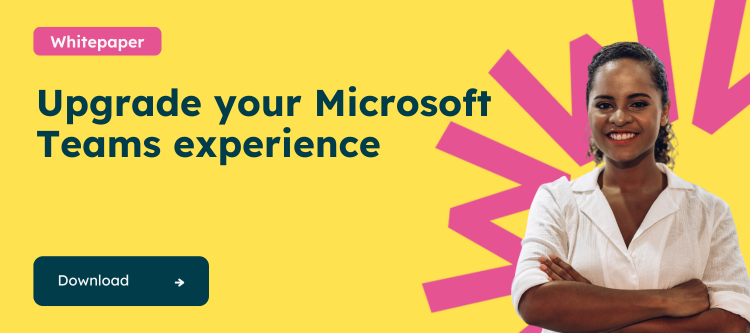What is Microsoft Teams Analytics?
At the heart of the Microsoft Teams administration center lies the powerful Microsoft Teams Analytics suite, an arsenal of I send reports meticulously designed to shed light on the nuances of user interaction, app engagement, and the vibrancy of team activities in the expansive cloud ecosystem. While a robust foundation is set by the native reports from Microsoft, primarily homing in on the pulse of end-user engagement, they tend to skim the surface of the potential data pool.
Diving deeper, these reports serve as the administrative compass, guiding through the digital seas of collaboration. They are the silent sentinels that help administrators pierce through the fog of daily operations, spotlight potential hiccups, and unfurl the flags of opportunity to sail toward data-informed horizons. This intelligent gathering and analysis of data empowers leaders to fine-tune strategies, propel team performance to new heights, and truly harness the collective power of their digital workforce.
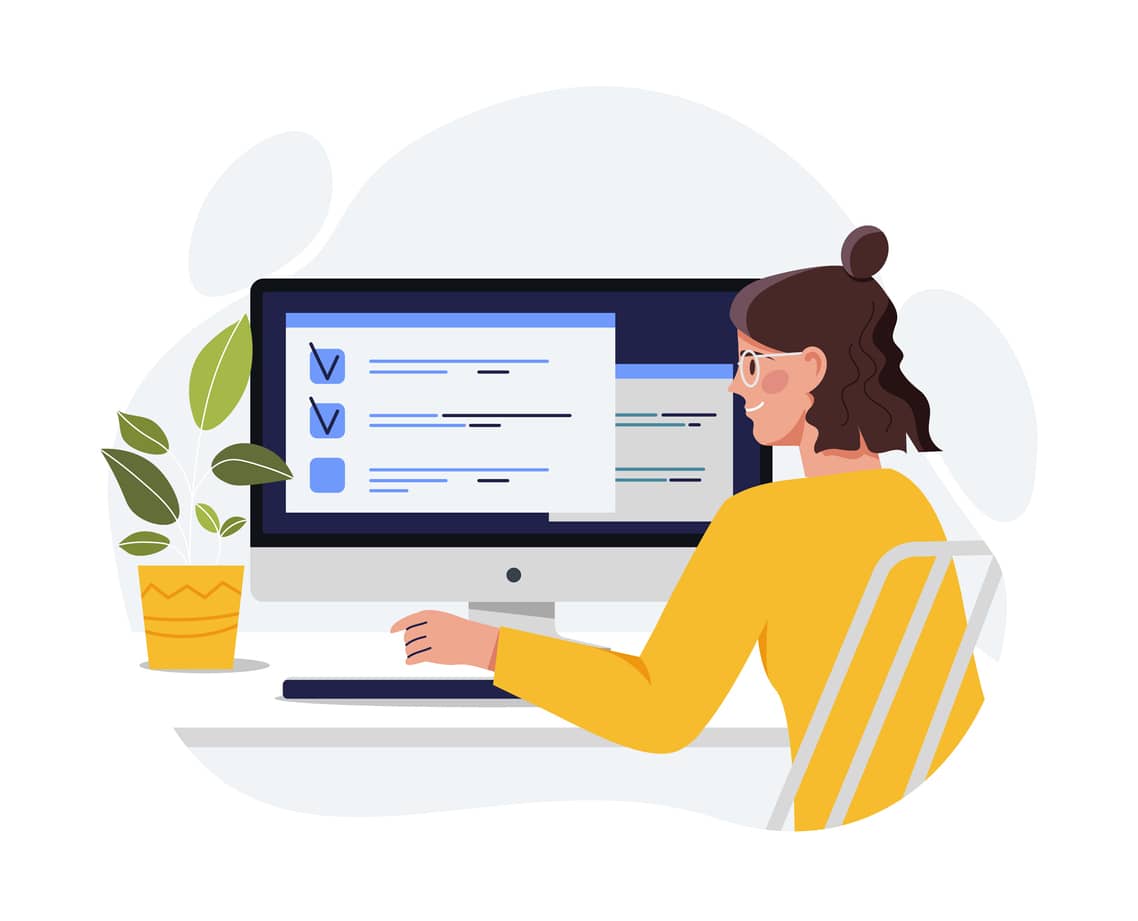
Where to Find Microsoft Teams Analytics Reports?
Administrators can unlock a full suite of detailed analytics by navigating to the ‘Analytics & reports’ section in the Microsoft Teams administration center. This information hub offers a range of reports, each delivering specific insights into facets of Teams usage, such as communication trends and app interactions.
For end users, Microsoft Teams provides a streamlined view of team activities, including posts, replies, active users, and guests, accessible through a simple interface in the Teams application. In the ‘Teams’ section of the Microsoft Teams left menu, click the three dots button and finally on ‘Analytics.’
Who Can Access Microsoft Teams Analytics Reports?
Microsoft Teams Analytics reports are available to users with administrative privileges. Specifically, global admins and users with the Teams service admin role can view and manage these reports, ensuring sensitive data remains secure while providing the necessary insights to those who manage the Teams environment.
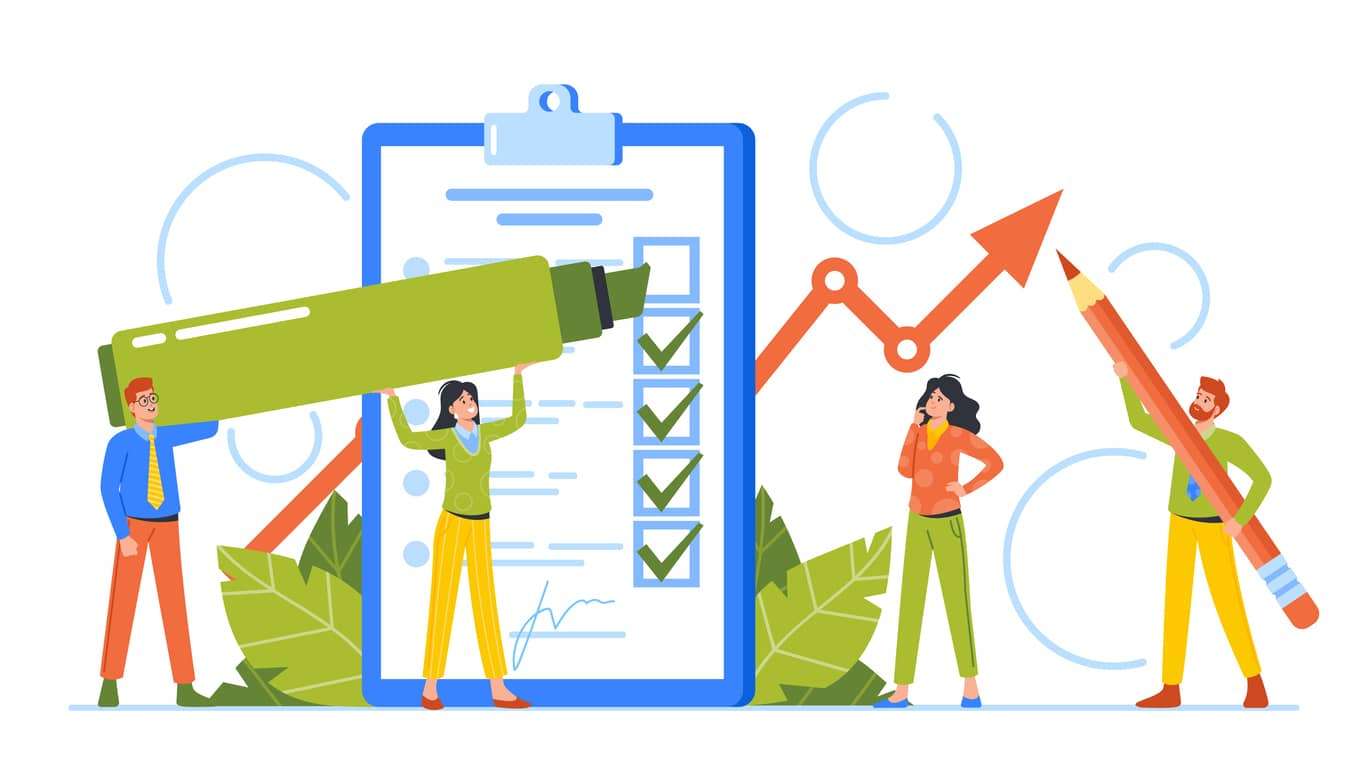
What Types of Reports Are Available in Microsoft Teams Analytics?
Native reports offer a range of insightful data, with the flexibility to select a date range between one week and one month and up to six months, depending on the reports for more detailed or broader analysis. Here’s a breakdown of the key reports available within the Microsoft Teams administration, offering a comprehensive view of various aspects of Teams usage:
-
- App Usage Report : Understand various apps’ popularity and usage patterns within your organization. This report helps customize the Teams environment to align with user preferences and organizational needs.
- PSTN Blocked Users : Monitor users who have been blocked from making Public Switched Telephone Network (PSTN) calls, ensuring compliance with organizational policies and regulations.
- PSTN Minute Pools : Keep track of the usage of PSTN call minutes across your organization. This report is crucial for managing communication costs and usage policies.
- PSTN and SMS (Preview) Usage : Review detailed data on the use of PSTN and SMS services, offering insights into communication trends and potential areas for cost optimization.
- Advanced Virtual Appointment Activity : Analyze the activity related to virtual appointments, an essential aspect of remote and hybrid working environments.
- Team Device Usage : Gain insights into how team members access Teams, whether through desktop, mobile, or other devices, to optimize the user experience across different platforms.
- Team Webinar Usage : Evaluate the usage patterns and engagement levels of webinars hosted on Teams, aiding in improving virtual event strategies.
- Team Town Hall Usage : Assess the effectiveness and engagement in large-scale town hall meetings, which are crucial for corporate communications and announcements.
- Team Live Event Usage : Understand the reach and impact of live events conducted on Teams, an important metric for large-scale, broadcast-style communications.
- Team Usage Report : Get a comprehensive view of how your organization utilizes Microsoft Teams, including user engagement and overall activity trends.
- Team User Activity Report : Delve into the specifics of user interactions within Teams, tracking metrics such as messages sent, calls made, and meetings attended.
- Information Protection License : Monitor the adoption and usage of information protection licenses, ensuring data security and compliance within Teams.
- Audio Conferencing Dial-Out Usage : Keep an eye on the usage of the dial-out feature in audio conferences, which is essential for understanding and managing external communication costs.
- Auto Attendants Usage : Analyze the use of auto attendants in handling incoming calls, an important aspect of automated call management.
- Call Queues Usage : Review the effectiveness and efficiency of call queues, which play a key role in customer service and internal call routing.
- Walkie-Talkie Usage and Performance : Assess the usage and performance of the feature, which is helpful in scenarios requiring quick and efficient team communications.
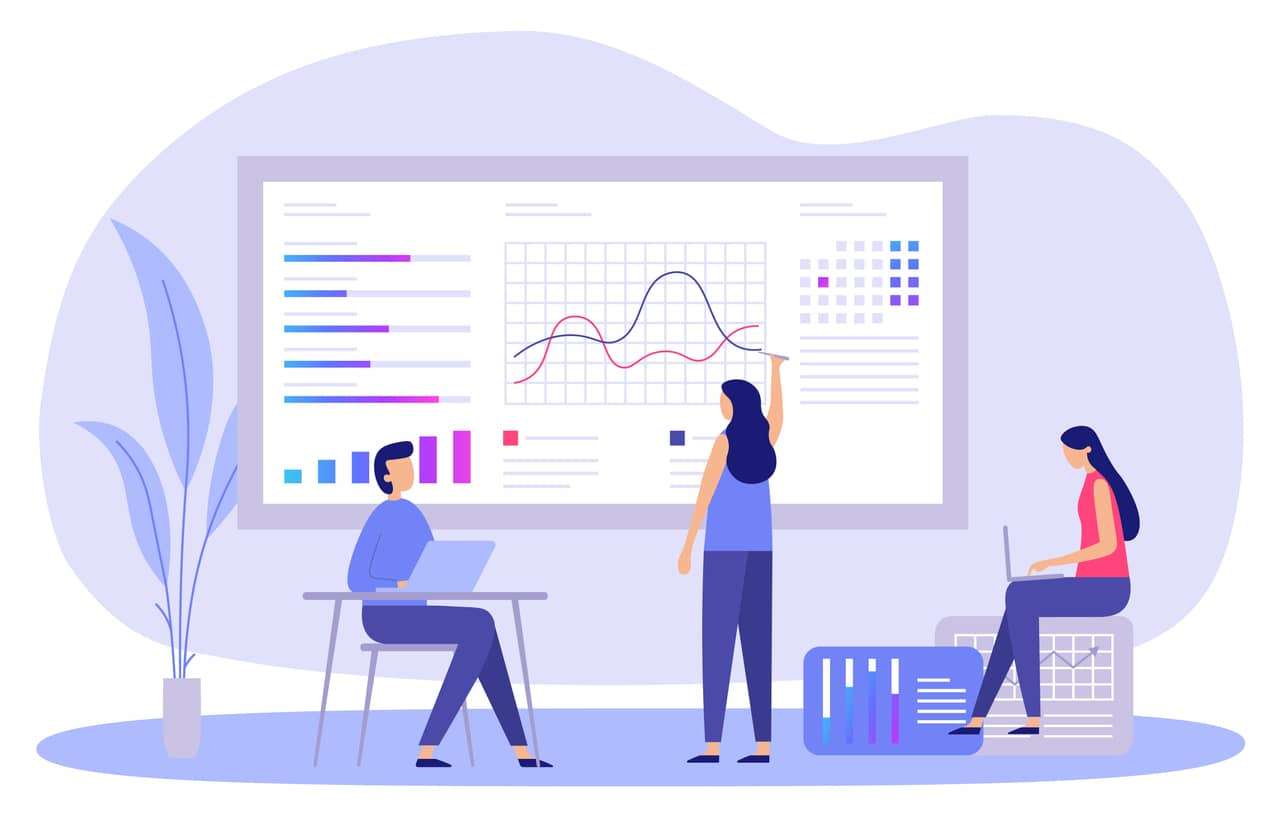
How to Use Your Microsoft Analytics Data to Optimize Collaboration in Teams
By analyzing the wealth of data provided by Microsoft Teams Analytics, administrators can pinpoint areas where collaboration can be improved. For instance, if the data shows a low number of meetings but high chat activity, this could indicate a preference for asynchronous communication. Administrators could then consider training users on effective meeting management or exploring features that support chat-based workflows.
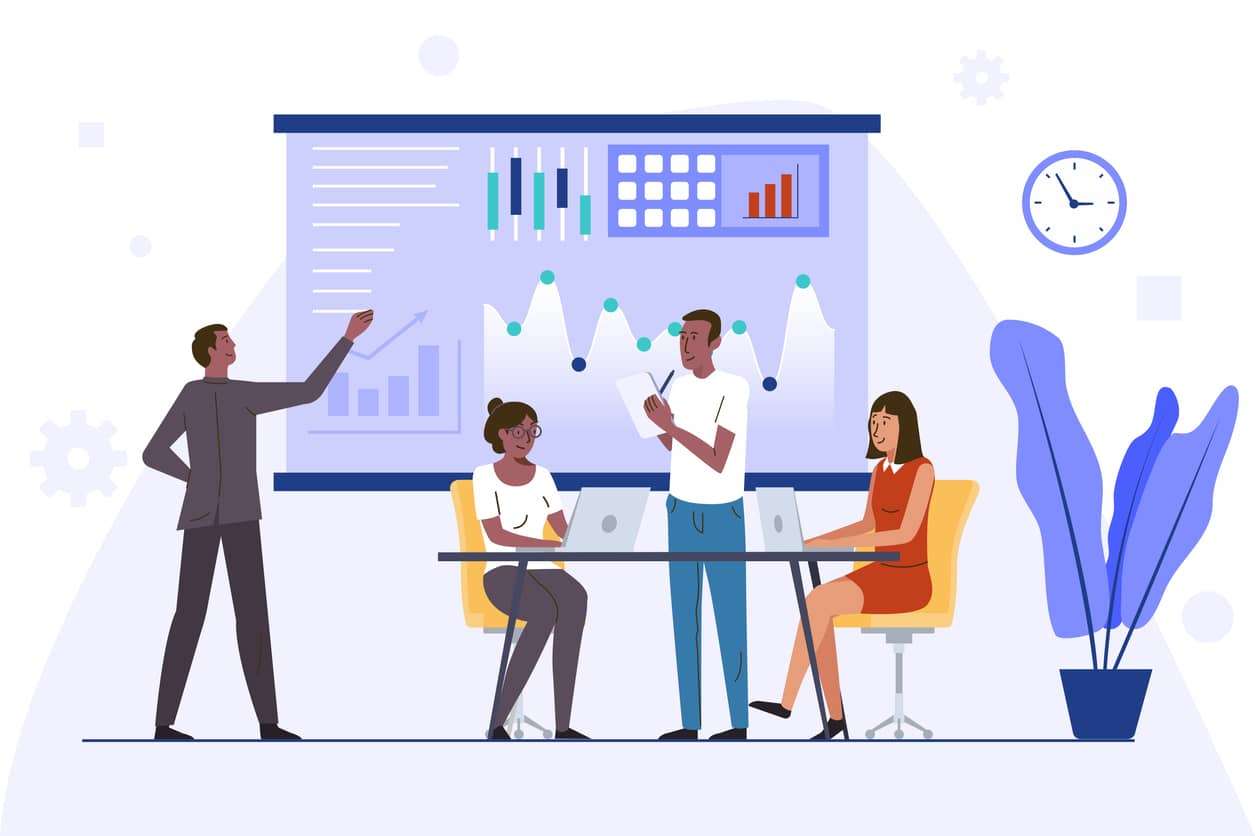
Going Deeper in Microsoft Teams Analytics?
Beyond the standard reports, Microsoft Teams offers advanced analytics capabilities. Organizations can uncover deeper insights by delving into user behavior and collaboration patterns. For instance, analyzing the peak times for team activity can help schedule meetings or set expectations for response times.
How Powell Teams Enhances Microsoft Teams Analytics
While Microsoft Teams Analytics offers substantial insights primarily centered around usage metrics and technical aspects of calls and audio conferencing, Powell Teams extends the analytical landscape significantly. It provides a broader perspective on how an environment is managed and secured. Powell Teams stands out with its extensive range of governance properties and the flexibility to create entirely customized reports.
This capability of Powell Teams allows administrators to delve beyond surface-level analytics. They can harness these advanced reporting features to comprehensively understand governance dynamics within their SharePoint sites and Teams workspaces. Such insights are pivotal in effectively managing the digital workspace, ensuring operational efficiency, and bolstering security and compliance.
Powell Teams’ detailed reports and analytics emerge as an essential tool for administrators and decision-makers aiming to deepen their grasp on Teams management. These reports shed light on the intricate aspects of governance, providing clarity and control over the digital environment. To explore how Powell Teams can enhance your Microsoft Teams experience, particularly in governance, visit the Powell Teams Governance page.
Conclusion
Microsoft Teams Analytics is an essential tool for any Teams administrator looking to monitor and improve their cloud collaboration environment. Organizations can enhance communication, streamline workflows, and boost overall productivity by effectively leveraging the data these analytics provide. With the added capabilities of Powell Teams, administrators can take their insights to the next level, customizing their approach to meet the unique needs of their organization.