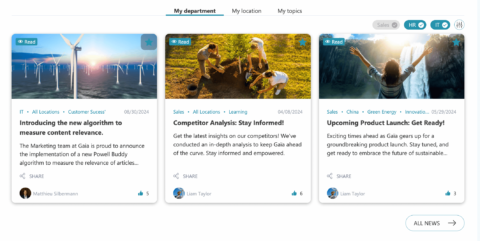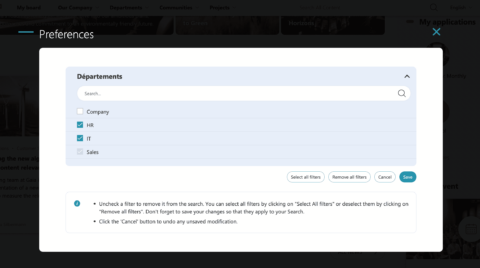Why Audience Targeting Matters
Creating an engaging intranet is all about making sure the right people see the right content at the right time. But, if you’ve ever tried setting up audience targeting in SharePoint, you probably know it’s not always as straightforward as it seems.
SharePoint provides plenty of tools to help you personalize content for different audiences, but these tools often require advanced technical skills to configure correctly. And, without audience targeting, you might end up overwhelming employees with irrelevant information, which can hurt user adoption and overall engagement.
That’s where Powell Intranet comes in. It simplifies the process, allowing you to easily set up and manage audience-targeted content without needing deep technical knowledge. Let’s explore how audience targeting works in SharePoint and how Powell Intranet makes it easier.
How Audience Targeting Works in SharePoint:
In SharePoint, you can personalize the content your employees see by targeting it to specific audiences, such as departments or locations. This can be done using features like:
- Quick Links: While the Quick Links web part is static and shows the same content to all users, you can enable audience targeting based on Microsoft 365 security groups to show links only to specific user groups.
- Highlighted Content: This web part allows you to display personalized content based on users’ permissions. You can filter content using properties like the site, a document library, or keywords.
However, setting these up requires a lot of configuration and, sometimes, even custom development. For instance, while you can target content in SharePoint, the process involves using complex filters and knowing how to manipulate settings like content sources or keyword queries. It can be frustrating and time-consuming if you’re not a SharePoint expert.
The Powell Intranet Solution: Simpler Audience Targeting
Instead of struggling with complicated configurations in SharePoint, Powell Intranet offers a more straightforward solution for setting up audience targeting. With Powell, you can display relevant content to the right users based on their role, department, or location without needing any advanced technical skills.
Here’s how Powell Intranet simplifies the process:
- Powell Intranet Search Web Part: Powell Intranet includes a web part that allows you to retrieve content from any SharePoint site across your organization. This web part can be easily configured to display different types of content (like news, documents, or events) in a way that’s personalized for each user. No need for complex filters or keyword queries.
- Tagging for Targeted Content: With Powell Intranet, you can use user tags to automatically display content relevant to a specific audience. For example, employees will see news and updates tailored to their department or office location. It’s an easy and effective way to ensure that employees only see the information that matters to them.
- Pre-configured Web Parts: Powell Intranet provides over 60 ready-to-use web parts that are designed to meet different business needs. Whether you’re sharing internal job postings or department news, Powell makes it easy to set up targeted content displays without diving into the technical details.
- Personalization: Powell’s personalization features allow employees to customize their intranet experience. They can choose what news and updates they want to see, making the intranet more engaging and useful.
Why Powell Intranet Is the Better Choice for Audience Targeting
While SharePoint does offer audience targeting, the process of configuring it can be complex, and you often need advanced technical skills to set it up correctly. Powell Intranet simplifies this by providing easy-to-use tools that allow you to target content to the right people without worrying about technical configurations.
- SharePoint: Offers powerful audience targeting tools but requires complex configurations and sometimes custom development.
- Powell Intranet: Makes audience targeting easy with pre-configured web parts and automatic content personalization based on user profiles.
Instead of getting bogged down in technical setups, Powell Intranet allows you to focus on delivering a personalized, engaging intranet experience that meets your business needs.

Choosing the Right Tool for Audience Targeting
If you’re looking for a simple, effective way to manage audience-targeted content on your intranet, Powell Intranet is the solution for you. It’s designed to make personalization easy, ensuring that the right content reaches the right people without the hassle of complex configurations. Ready to make your intranet smarter and more efficient? Try Powell Intranet today.